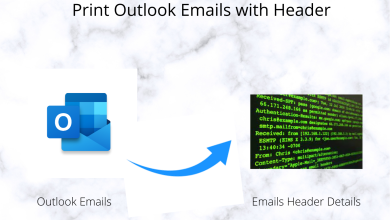How To Boost Gaming Speed On PC

Bought a gaming laptop sometime back and now struggling on how to boost game speed? Well, don’t bother because this blog is just meant for you. It is understandable that when the latest games are downloaded, you wish them to run smoothly and speedily. But this also puts a lot of pressure on the computer’s resources. This means that an optimization is required so that game speed boosting for PC can take place. Luckily, you have a number of options to boost game speed while resolving other minor software and hardware issues of the system.
7 Best Ways To Boost Game Speed
1. Use A Smart System Optimizer
A system optimizer which can manage your computer easily is capable of boosting the game speed as well as managing the system’s functionality. One such tool is Advanced System Optimizer which is also known as the only Windows optimizing suite that you would ever need. It provides you an affordable solution to clean the system, secure the privacy and boosts the game speed.
It has features like:
- System cleaner to remove junk and unwanted clutter
- Disk optimizer for better data allocation
- Privacy protector for deleting browsing history so that your private information remains confidential
- Military grade technology for deleting files permanently
- Distraction free gaming with a dedicated sandbox mode.
- Smart memory optimizer to free up RAM from any ongoing process
Considering all these optimization features and regular maintenance of the system, you can totally rely on it to boost PC performance for gaming.
2. Keeping Drivers Up To Date
No matter which operating system do you use, it is extremely essential to keep all the drivers updated and even the OS updated. Moreover, the graphics driver is the most important amongst all. The Windows update itself comes up and for other drivers, you can rely on other tools like Smart Driver Care so that all the drivers can be updated within a moment of time and you don’t need to hunt individually. With that, make sure that your GPU management software is also automatically updated.
3. Adjust Computer’s Power Settings
An effective power management means improved computer performance that means better gaming performance. Apart from detailed power settings, you should also try to plug in your laptop in the power outlet for continuous running. For more, follow the steps below.
- Click Start > Settings or press Windows key + I at the same time
- Go to System > Power and Sleep > Additional Power Settings
- Choose High Performance
- Click Change Plan Settings > Change Advanced Power Settings
- Check if the settings are available for optimum settings available
4. Windows 10 Game Mode On
Anyone who uses Windows 10 is already equipped with an Xbox app that helps with screen recording, streaming and Game mode. To activate it all, follow these steps.
- Go to Start > Settings
- Click Gaming > Xbox Bar.
- Turn this bar on.
- Now go to Game Mode from the left hand panel and turn it on too.
- Finish the process.
As these modes are enabled, the game will run on optimum settings level.
5. Close All The Background Apps
Before you launch your game on the laptop or desktop, make sure that all the applications that are running behind are closed. With that, checkout the System Tray. Here all the apps which are running are displayed automatically. All you have to do is right click on each icon and close it one by one. However, make sure that you don’t close any of the apps which are related to games.
6. Try FPS Booster Software
FPS booster software means increasing the frame rate in games. However, if you are already investing in good game optimization software then this software may not prove to be much of a difference. If you are yet using an FPS booster, carry it on along with proper cleaning of the computer.
7. Lower Down Game Resolution
If you don’t own a super high gaming computer then this is the step you must take. Because an average computer is not capable of running games on modern and ultra high resolution, some sacrifices are required side by side. If you increase the resolution then the stress on the GPU increases too. This requires you to lower down the resolution of the game so that FPS can be improved and the computer doesn’t need to support many pixels at a time. For example, go down to 720p so that the FPS is maintained and resources are preserved too.
Conclusion
We hope that you have already found out how to boost the gaming speed of your PC and finally enjoy the experience of the smoothest and fastest gamer. If you ask us, we highly recommend you to try Advanced System Optimizer so that you can boost game and enjoy smoothest attitude ever.