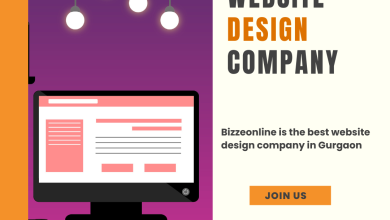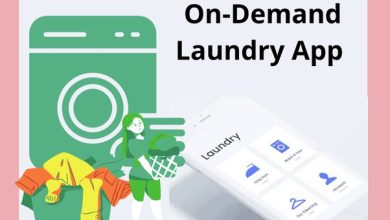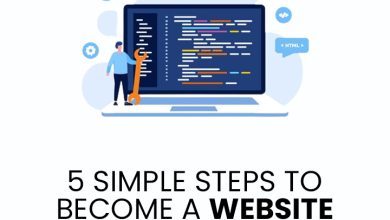Top 5 Ways to Split Large PDF Into Multiple Files for Win and Mac
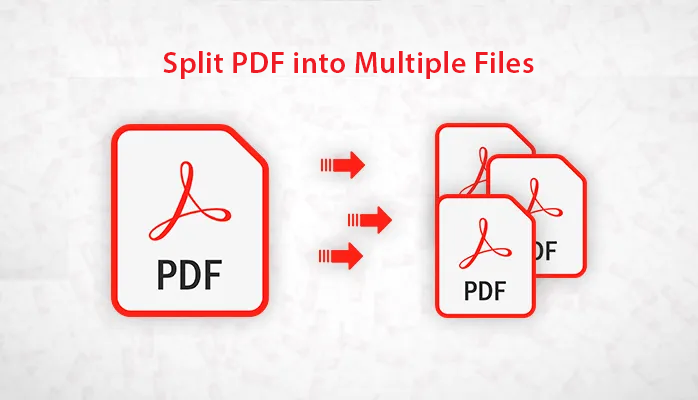
We are highly likely to work with PDF files because they are the most popular file type, have outstanding security, and offer a wide range for presenting digital data. But, we will need to split PDF pages if we have to work with large PDF files or if we need to share particular PDF file pages with other people. Hence through this article, we will be assisting users by explaining how they can split large PDF into multiple files.
This post will outline a few methods for breaking PDF files into different small files. Even if you are dividing a big or dozens-of-page PDF, we will demonstrate how you can manage them by executing the splitting process. Explore the methods explained and choose that best fits.
List Topics Discussed Here
- Reason to SPlit PDF files
- Split PDF files Using Adobe Acrobat
- Using Chrome to break PDF files
- Separate PDFs using Preview Tool (For Mac OS)
- Automated tool to Split up PDFs
Split PDF into Individual Pages or Files – Reasons Explained
There can be numerous reasons behind PDF file splitting why you may need to split a PDF. Common popular benefits include:
- Extract the required pages and use them for other purposes.
- For customizing the PDF files.
- To manage and keep it organized way.
- For sending the required files or pages.
- Remove sensitive, confidential, or unwanted information.
- To lower the size of the PDF files.
Splitting PDFs can extremely become an essential step from the file management point of view.
What are Methods Used to Split Large PDF into Multiple Files
There are some of the best possible methods explained below to split multiple large PDF documents, which includes, free methods, paid, and automated tool. Moreover, based on the file size or data integrity issue users can choose the ideal method for them.
- Using Adobe Acrobat DC Application
This method comes first in mind when there is a need to separate Adobe PDF files, as this application is providing multiple features to manage your PDF files. At the same time, it also helps to remove restrictions, split and merge PDF files, compress and many other options. Although to get all these features, one needs to purchase a subscription (Monthly/Yearly) which costs high. Those who have this tool can follow the guided steps mentioned.
- Open the PDF in Adobe Acrobat DC.
- Go to the tool and choose to Organize Pagesoption>Split.
- Select the Output Options to mention how to split the selected file, then press Ok and Split.
- Now, enter the name for the new PDF file, then hit the Save button.
- Free Online Tool By Adobe
Similarly, the Adobe Online Free Tool can be used to instantly split up your PDF files. To break small PDF files this is an easy way to split a PDF into multiple files
Split Large PDF Into Multiple files With the Help of Google Chrome
Google Chrome can be called an alternative method for splitting your files. This solution is useful when there is no restriction applied to your PDF files or when the user has the password to unlock it.
1: Right-click on the PDF file and choose to open with Chrome.
2: The PDF file will open on the Chrome window, select the “Print” Icon.
4: In the “Local Destination” section select “Save As PDF” and select the Custom option and specify the page range or page numbers to save them.
5: After mentioning the pages, press the “Save” button. Name your new file and save the selected pages.
This way users can split PDF into individual pages or files. To split up multiple PDF files, repeat the same process for those.
Read More: Learn How to Export Office 365 Mailboxes to PST
Split Large PDF into Multiple Files Using A Mac System
For Mac users, we have the solution to separate large PDF into multiple files using Preview Tool. To break the PDF files using the Mac OS, one can use this tool. Perform the steps mentioned.
- Choose the PDF file to separate the pages and right-click on the file and select Open with-> Preview.
- After the gets opened, choose the Thumbnails in the View menu.
- Now choose the specific PDF pages thumbnails that require to split With the help of the Shift+Command key.
- Take out or drag and drop the thumbnails selected onto your desktop. A new PDF file will be created that will store all the selected PDF pages.
Use the tool and follow the same steps to break multiple PDF files into smaller ones.
Offline Software to Split Large PDF into Multiple Files
What if the file you have received is protected with the password and you don’t the password to open it? In this scenario, a user using google chrome will not help. Adobe can be used but the procedure will become longer. To make the process short and simple users can go with the PDF Split Software. Which is an automated tool for Mac and Windows users, to divide multiple PDF files. In terms of data safety, the tool provides security to the file during execution. So, the data is safe & secure. Moreover, it does not change any properties and format of the file.
Steps to Break Restricted PDF Files Using the Software
1 Download and Run the utility to split large PDF into multiple files and start adding the PDF files using the Add Files option.

2. Preview the files added and press the Next button.

3 Under the Split/Merge section, select the type and specify the value.

4. Finally, set the location to where the file will be saved, then hit the Split button to split large PDF into multiple files.

Also Read: How to Recover Deleted Video Files from Hard Drive
Conclusion
In this informative post, we have discussed how a user can split large PDF into multiple files using a Windows or a Mac OS. Here, we have pointed out some reasons and benefits of splitting up your PDF files. To split PDF into individual pages, there are some useful methods like using Adobe Acrobat, Google Chrome, Preview Tool and an offline professional tool. Go through the solutions explained try them out.