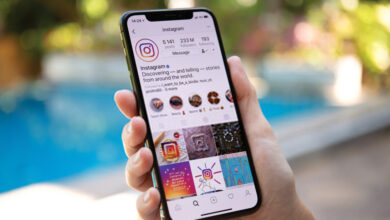[Resolved]: QBDBMgrN Not Running on This Computer Error?

While using the Quickbooks in the multi-user mode, there are possibilities that you might encounter the “QBDBMgrN not running on this computer” error. The QBDBMgrN is a feature that permits multiple users to access the company files and database stored on the cloud hosting server. There’s a situation when on your device the QBDBMgrn service is disabled, and a QBDBMgrn.exe error occurs that stops the whole process.
This error can occur in many ways, like QBDBMgrN not running on this computer 2015, QB Database Server Manager not running on this computer 2016, QuickBooks Database MgrN not running on this computer 2017, QuickBooks Database Manager Server not running on this computer 2018. By going through this blog, you can understand the reasons behind this error and its methods for fixing it.
Main Reasons for QBDBMgrN Not Running Error
There are many possible reasons by which the error appears while using the multi-user mode. Some reasons listed below:
- Your system’s firewall doesn’t allow QuickBooks to create a connection with the Internet.
- Improper installation of QuickBooks database server manager causes this error.
- The third-party firewall is creating difficulty to access the QuickBooks.
- Due to the corruption in the QuickBooks Network files (.ND).
- This error occurs while using an older version of QBDBMgrn.
- When you do an improper configure of the firewall in the system.
After all these reasons, it’s time to proceed to the methods which can fix this error.
Methods to Fix QBDBMgrN not Running on this Computer Error
Many of the users restart the device to fix the error. This technique can be work, but occasionally. Here we have discussed the different ways to resolve the QBDBMgrN not running on this computer 2015 error. Just go through them.
Method 1: Restart the Service QB Database Server Manager
For resolving the QBDBMgrN not running on this computer error follow the listed steps:
- First, press Windows + R keys together and open the Run box.
- Then, in the Run box, type services.msc.
- After that, scroll down and browse for the service called QuickBooksBD26/27/28.
- Now, click right on the specific service.
- Then Click Restart.
- After restarting the QBDBMgrn, try to update the Quickbooks to check whether it’s still happening or not.
By this method, if the error doesn’t resolve, then move to another one.
Method 2: Update Windows Firewall
- Firstly, press the Windows + R and type Control firewall.cpl. Click on Enter to open Windows Firewall.
- From the Update Firewall settings portion, click on the Check for Updates option.
- Now, press on Update Now and hit the Use Recommended Settings, and wait for the update completion.
- In the end, restart the PC and open QuickBooks to work with the company file.
If the above method doesn’t help you in resolving the QBDBMgrN not running on this computer, proceed to the next one.
Method 3: Repair QuickBooks Desktop Utility
This method is suitable for the WIndows 7/8/8.1/10. To start, follow the steps:
- Press the Windows+R key and type appwiz.cpl, click on OK.
- Now, select the QB from the list of files and opt for Uninstall/Change.
- Then select Continue>>Next>>Reapir>>Next.
- After that, wait until the process is complete.
- Finally, reboot your computer
Conclusion
In this write-up, we present you with the effective methods to fix the “QBDBMgrN not running on this computer” error. Above, we have discussed the leading causes of QuickBooks Database Server Manager Service not running on this computer and the troubleshooting steps to resolve it.
If you still face the error, you can call our QuickBooks Technical Support Team at +1(855)-856-0053, which is available 24×7 for its valuable users. They will provide you the best solutions to resolve the error at the earliest.
This article is on : wizarticle.com