How to Remove Duplicate items in Outlook – A Complete Guide
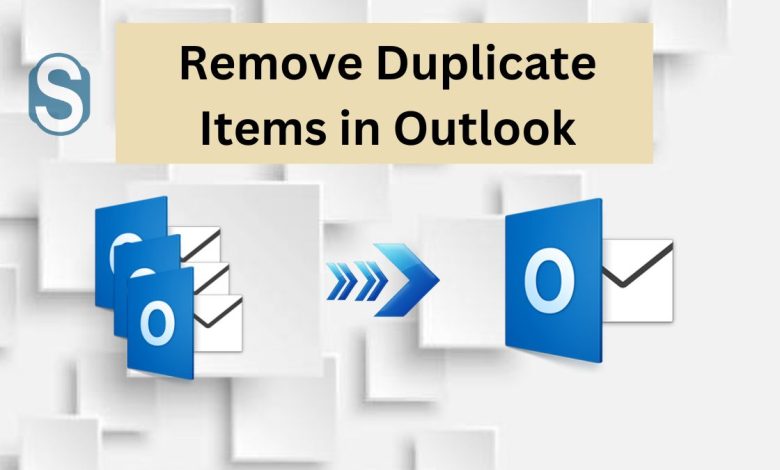
Outlook email client stores a lot of data of their users that sometimes get duplicated due to various reasons. Duplicate items in Outlook can create various problems with the user’s working process. Users must look for an Outlook duplicate items remover process to get out of the duplicate items issue. Here, we will share with you the solutions to perform this task in an easy and secure way. However, before that, we will discuss the effect that users will face with duplicate items in MS Outlook.
What problems do users face due to Outlook Duplicates?
Duplicate items may create various problems with your Outlook email client and affect your whole work. Let us discuss in detail the problems users may face due to duplicate items.
- The duplicate items may create confusion in confirming which email is replied to or not. And if you reply to an email several times, it also can create confusion among the team members or clients.
- The size of the Outlook mailboxes becomes larger due to various duplicate items in the Outlook email client. Also, users may face slower Outlook issues if the size of the mailboxes gets larger.
- If you configure the Outlook emails to Office 365 or Exchange, duplicate items also increase the size of the Office365 or Exchange mailbox.
Users may face more situations that may ruin their work due to Outlook duplicate items, and they need to perform Outlook duplicate remover process to get rid of this issue.
Reasons for having duplicates in Outlook
Duplicate items have multiple reasons that are common among the users. Before going to the solution to perform this duplicate removing task, let us discuss common factors behind the duplicate items in Outlook.
- Users can face duplicate items issues due to internet connection failure. Also, this issue can arise due slow internet connection.
- Incorrect settings of the Outlook account can also lead the duplicate issue.
- A single account set up many times is also one of the reasons for duplicate items.
- Duplicate items in Outlook can also increase due to the incorrect configuration of Outlook rules.
- Antivirus software can interrupt the process of sending and receiving emails in Outlook, which leads to duplicates.
Users may face this issue due to more reasons which can differ for each user. Now, we will share the solutions to fix this issue before it gets too late to handle.
Ways to remove duplicate items from MS Outlook
Users can take help from manual and professional methods to complete this task. We will use different options in the manual method to fix the duplicate items issue in MS Outlook. We will also share a professional Outlook Duplicate Remover Tool to fix this issue in a quick way.
Remove duplicate items using the manual methods
Here, we are using different approaches to perform Outlook duplicate remove process effectively. Let us begin the stepwise process of removing duplicates using the native solutions.
Method 1: Update Inbox Frequency
In this method, we will update the refresh time of the inbox by updating the inbox frequency. This is the best way to perform Outlook duplicate remover process. Follow the below steps to complete this duplicate removing task.
Step 1: First, run MS Outlook in your system.
Step2: Click the Send and Receive Groups option under the Send/Receive drop-down.
Step 3: Tap the Define Send/Receive Groups option.
Step 4: After that, hit the Group which you want to edit. Also, you can create a new Group after pressing the New button.
Step 5: After selecting the Group successfully, tap the Edit button.
Step 6: Navigate to the Schedule an Automatic Send/receive every _ minutes option. Enter the desired time interval and click the Ok button.
By following these steps, users can complete their Outlook duplicate remover process. Now, we are going to share another method to process this task.
Method 2: Using the Clean Up feature
We will use the Outlook Clean-Up feature to fix the duplicate items issue. Go through the below-shared steps to complete this task.
Step 1: Start your Outlook program.
Step 2: Choose a mailbox folder and continue with the process.
Step3: Go to Home and then choose the Clean Up option.
Step 4: Choose one option from the various ones according to your need.
Step 5: After that, right-click on the deleted folder and choose the empty folder option to remove the duplicate emails permanently.
With the help of these two methods, users can process the Outlook duplicate remover task. However, these methods are not the perfect way to solve this issue. Users must go through a bad working experience if they use these solutions to perform this task. Moreover, these methods only work in a few duplicates. If there are large numbers of duplicates in Outlook, you must go for a professional Outlook duplicate remover software to professionally solve this issue.
A third-party solution to remove Outlook duplicate items
Users can make this task effortless by choosing a professional third-party solution to complete this task. For this, the best software that users can use is the Shoviv Outlook Duplicate Remover Tool to fix this issue. This software works at the fastest speed and removes duplicate items in no time. The folder structure and meta properties of the data will not harm in this software even after removing duplicates. It works without any kind of limitations and provides accurate results to users.
This tool has no restrictions on adding large or several PST files at a time. Moreover, it comes with a simple user interface so that all users can perform Outlook duplicate remove tasks in an easy way. This software doesn’t harm any data while removing duplicate items from the Outlook email client. Users even can save all the data of the PST file into a new PST file after removing the duplicates.
Final Words
This article shared various methods to remove duplicates from Microsoft Outlook. In the end, we conclude that users use the Shoviv Outlook Duplicate Remover Tool to process this task in an easy and secure manner. Users also try its free demo version, which allows users to process up to fifty items per folder freely. This free demo version also helps them to understand the working of this software.





