How to Recover Lost and Deleted Emails in Gmail?
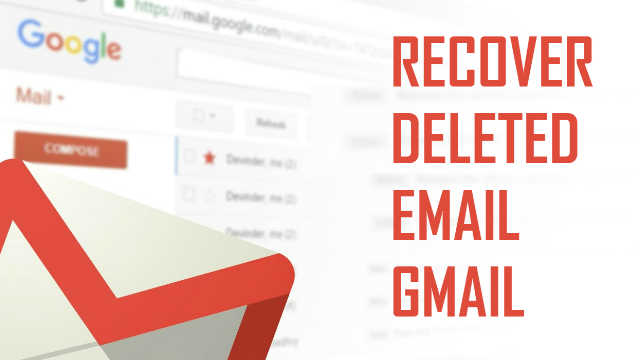
If you accidently deleted emails or a folder on a Gmail account, or something you deleted emails without reading, In this case, what to do? Don’t worry, all of these emails are not lost. You can still recover lost emails in Gmail.
Gmail is a quick communication tool for exchanging information through email. The majority of us are aware of it and use it often. When you unintentionally delete an email from your inbox and wish to retrieve it later, you only have the choice of “bin.”
Users need to sign up for a Google account in order to use Gmail, which is only one of several services available to Google account holders. Creating a Google account is quick and painless, and it’s during this process that you’ll be prompted to give some thought to what you want your Gmail address to be. Signing into Gmail also means signing into your Google account. The whole suite of Google products, including YouTube, Drive, Docs, and more, will be available to users.
Actually, Gmail includes an in-built feature that stores all of your deleted emails from your Gmail account in a dedicated folder called “trash.” However, Gmail deletes emails from the garbage folder after 30 days, and there seems to be no way to restore those emails to your inbox.
In the case of a consumer or personal Gmail account, deleted messages older than 30 days cannot be recovered.
Recover Lost Deleted Emails in Gmail
If you don’t even see the deleted messages in the trash, then you can request Gmail to restore your Gmail to a previous state, which will help you recover deleted emails in Gmail. Here we provide you with a manual way to retrieve your emails from Gmail.
- First, log in to your Gmail account.
- Secondly, on the left side of the page, click the More option and hit the Trash folder.
- Thirdly, see all the deleted messages stored in the Trash folder.
- Check the mail that you want to recover.
- After selecting the emails, click on the “Move” icon, then choose the folder where you want to retrieve them.
- Now, go to the folder and see your deleted emails recover smoothly.
Limitations
- If you need to identify the specific message that you deleted from the bulk of emails, then it will take time.
- You cannot recover deleted messages after 30 days.
What should you do if you can’t find the trash folder in your Gmail account? And how can you find the trash folder. Some individuals may not think it’s a big deal, but losing access to your Gmail inbox may have major consequences, particularly if you’ve relied on that account for professional communications. But it’s easy to get your emails back if you just follow the steps outlined in the techniques above. Please be aware that since this email was generated by a computer program, you should not respond to it in any way. Any response that is provided will not be viewed by anybody.
How to Access the Trash Folder?
Firstly, make sure your trash is empty and your mail is missing. If you deleted your trash emails, then you can send a request to the Gmail support team by requesting to recover those deleted messages to your Gmail account. You should not hope too much to get your email data back. Now, check these steps to recover deleted folders from Gmail.
- Open any web browser.
- Go to Gmail’s missing web page and search for your related problem or click on Gmail support team.
- Now you will be redirected to the Gmail help, Gmail message recovery tool.
- Click on continue under “1 confirm account information.” If you see “2 recovery results” “Unfortunately, your missing emails were permanently deleted, and we can’t get them back,” then you can’t recover your lost emails.
Full Prove Solution to Recover Lost Emails in Gmail
We were sometimes put in awkward situations. As a result, you should make a backup of your Gmail account. To tackle the circumstance. BitRecover Gmail Backup Wizard is the ideal and appropriate method for recovering lost data from Gmail. This utility is compatible with both Mac and Windows operating systems. Users may save Gmail data in a variety of file types, including attachments and inbox items. You may also use a sophisticated filter to backup particular emails by date, to, and topic. You can also download Google emails to computer, its better option to backup your Gmail data before unwanted deletion.
Some More Features of the Tool
- During the backup process, it will keep all of the data’s folder and subfolder structures.
- Download a copy of all Gmail messages along with attachments.
- It offers you many advanced filter options to back up specific data.
- It will not only backup your Gmail inbox, infected sent items, trash, etc., all items will be backed up easily.
- This email backup tool gives you a free demo version to understand the software process. But it has come with some limitations.
Steps to Recover Deleted Gmail Messages
- Firstly, Download the BitRecover Gmail Email backup software on your system.
- Then, enter your Gmail account credentials in the given field. Remember that after Google discontinues the less secure app option, you must use Google App password.
- Choose the Gmail trash folder that you want to retrieve on your local system.
- Now, choose the saving option according your needs.

- The software gives you many filter option to recover your deleted emails from Gmail.
- You are free to choose destination location to save your recovered data.
- Lastly, click on the Backup button to continue the recovery process.
Conclusion
I will explain how to get back deleted messages in Gmail. We will provide you with a comprehensive expert solution as well as a manual solution. The good news is that it’s up to you. However, the best course of action is to use third party solutions that protect the data against accidental deletion. Save everything from your Gmail account using a backup program. This method cannot be used to recover messages deleted from the Gmail Trash.
Read More: Why OST File Cannot be Opened in Outlook?





