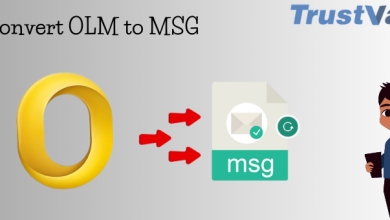How To Convert Audio Files On A Mac
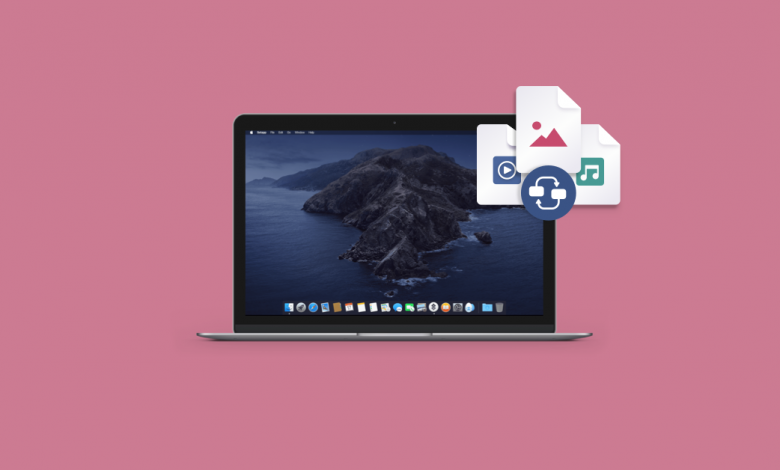
Music is something which can be used for any type of person mood. Whether you are in a party mood, relaxing mood, a calming mood, music is available for all. However, listening to your favorite music can be challenging. If you want to listen to it across multiple platforms and devices. As this may require you to change the format. Audio converter tool for mac is one of the best option for this.
Therefore you need a audio converter for mac. That can help you to convert it to any format. Then you can continue enjoying your favorite music seamlessly across any platform.
However, if user want to use a third party audio converter for mac. Then you can also convert a song to a different file format with the Apple Music on your mac.
So without further ado let’s check out how to convert audio file on a Mac.
How Audio converter tool for mac Work
How to Convert Audio Files on a Mac
Whether user are on a Mac or on Windows Apple have provided you with a end solution to convert your audio files. So if you are on a mac you can use Apple Music app to convert audio files. And if you are on Windows platform you can use iTunes for the same.
However, since we here only concerned about mac so let’s check out how to convert a song/audio format that are either in your music library, or in a folder, or disk.
Convert Songs from your Music Library
To Convert Audio files/songs that exist in your music library follow the steps below:
- To get started open the Apple Music app on your Mac.
- Now from the menu bar, select Music > Preferences.
- Next click on the Files tab, followed by clicking on Import Settings.
- Now, click on the menu that is next to Import Using, and then select the desired encoding format that you want to convert the song to.
- Once selected click on the OK button.
- Now, select the all the songs in your library that you need to convert.
- Select File > Convert, and then Create [format] Version.
- All the new song files in changed format will show in the library next to the original audio files.
Convert Songs from Files that exist in a Folder or a Disk
User can convert the songs at the same time while importing them into the Apple Music app. This will then create a converted copy of the audio files in your music library.
To convert the songs that exist in a folder or disk, follow the steps given below.
- To get started open this app on your Mac.
- Now from the menu bar, select Music > Preferences.
- Next click on the Files tab, followed by clicking on Import Settings.
- Now, click on the menu that is next to Import Using, and then select the desired encoding format that you want to convert the song to.
- Once selected click on the OK button.
- Next on your mac keyboard press and hold the Option key and select File > Convert > Convert to [as per your import preference].
- Now, select either the folder or a disk that contains audio files or songs that you wish to import and convert.
Third Party Mac Audio Converter Tools
There are some well trusted and well designed audio converter tool for mac that we can help you to convert your audio files from one format to another with an ease.
Wondershare Unicoverter

Wondershare Unicoverter is most used and top audio converter for mac, as this tool includes almost all popular audio formats you want to convert to. This amazing program that is fully compatible with your macOS. Not only helps you to convert your audio files to nay format but also has a video converter, compressor, video downloader, editor, merger and even screen recorder. In short it has all the tools a user requires to convert a media file.
To use this best audio convertor for mac all you need to do is select ‘Audio converter’ section located in the left-hand panel of the program interface. Next, select the audio file > choose the output format you convert into and select ‘Start All’.
Stellar Audio Video Converter

Another best audio convertor for mac is Stellar Audio Video converter. This easy to use mac audio converter helps you to convert all your audio files on mac. To all the popular audio formats irrespective of their frame rates, bitrates or codec’s. Apart from converting audio files on mac this tool also helps you to edit your files like trimming, merging and adding special effects.
Moreover, you can use this program to add or replace audio track on videos, along with adding watermark and subtitles to the videos.
Wrapping Up
So folks, to end the platform dependency for enjoying the music you need a best audio convertor for mac that can convert your audio files to your desired format.