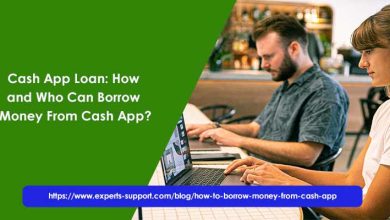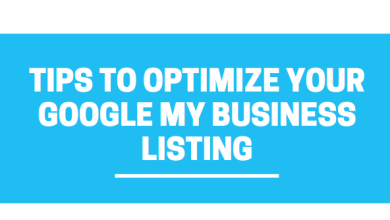Best Instagram Video Downloader
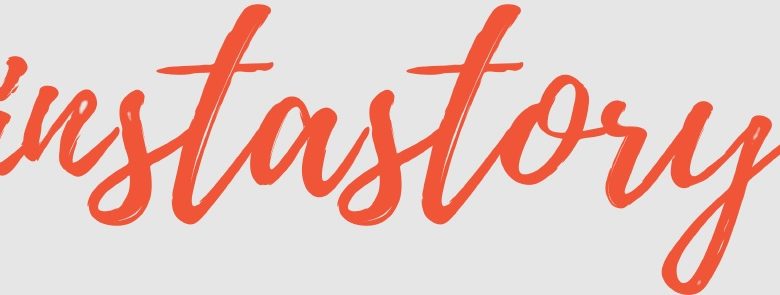
In this post, I’ll teach you how to download an Instagram video, photos and IGTV for PC as well as an Android or iPhone smartphone. Because Instagram does not enable video downloads directly from the app, downloading a video from Instagram may be done easily by installing and utilizing specific apps.
But first, let’s look at the many apps that may be used to download a video from Instagram.
How to Save Videos from Instagram on a Computer?
Let’s start with how to download a video from Instagram to your computer.
To download the video, you must first go into your Instagram account and obtain the video URL. To get the link to the video you want to download, go to the icon with the three horizontal dots to the right of the person who released it and select “Copy Link “from the menu that displays.
Connect to the Instastory.net website and paste the video link in the web page bar under the Download Video tab once you’ve taken the video link. To paste the URL into the bar, use the right mouse button to click it. Then, in the new window that appears, select “Paste.” You may also use the PC keyboard shortcuts to paste the link by constantly placing yourself in the bar where you want to put the link and pressing CTRL + V.
After you’ve pasted the URL, go to the right of the bar and click the blue “Search ” button.
After selecting Search, a preview of the Instagram video you wish to download will display underneath the bar. Click the blue “Download ” button below the video preview to download the video from Instagram.
At this point, a box will pop up asking you to select a route for saving and confirm it. The video will be downloaded as an mp4 file.
Best way to download videos from Instagram on Android?
Let’s take a look at how to download a video from Instagram on an Android device.
Fast Save is the app you’ll need to download from your Play Store, and it’s entirely free because it’s funded by little free advertisements that you’ll see when you open it.
To use the app, simply launch it when it has been downloaded to your Android smartphone. After you’ve opened it, switch on the bar above the blue button that says “Open Instagram.”
Then, to launch the Instagram app, click the “Open Instagram ” icon. All you have to do now is go to Instagram and locate the video you want to download and click on the three horizontal dots to the right of the person who uploaded it.
Once you’ve clicked on the three horizontal dots, a menu will appear, and you’ll need to click on the “Copy Link “option to download the video from Instagram. The video will be downloaded automatically by the Fast Save app at this moment.
The real download will be visible from the notice that appears above your Smartphone’s bar. You’ll find the video in the gallery when the Fast Save app has completed downloading it.
How can I download videos from Instagram on my iPhone or iPad?
Now I’ll teach you how to use your iPhone to download an Instagram video.
InstDown is the program you will need to download and install. This software is available for free on the App Store.
To download a video from Instagram on your iPhone, launch the Instagram app and search for the video you want to download once you’ve downloaded and installed the InstDown app.
Then, to the right of the person who submitted the video, click the icon with three horizontal dots.
A tiny menu will display at this point; select “Copy Link “from the menu. Close Instagram and launch the InstDown app that you just downloaded and installed.
Click and hold in the area that reads “Place Your Link,” then paste. At this point, you should have copied the video’s download URL. Then, with the arrow pointing down, click on the icon (placed next to the bar where you pasted the link).
The video is presently being downloaded, as you can see. Simply wait for the Instagram video to download, and then look for it in Photos.
As you can see, downloading a video from Instagram is a simple process that can be performed on any device. You only need the appropriate app or website for your device.
Finally, I’d like to point out that I’ve just mentioned one app for Android and one for iOS to download an Instagram video, but there are many others, and both of the applications mentioned can be used by both Android and iOS.