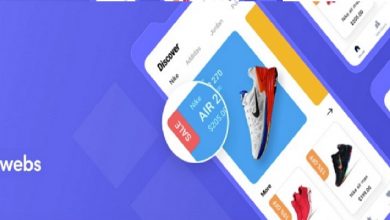Importing MBOX into Outlook Using Manual and Third-Party Tools

To import MBOX data files into Outlook PST, the user needs proper guidelines as any mistake can break your folder structure or lose attachments. Here I am going to share manual and third-party tools to convert MBOX to PST format with all attachments. But first of all, we need to know the main point why users are increasingly attracted to Microsoft Outlook. It also tells where data security is more and after that, we will go through all the steps of importing MBOX to Outlook.
Reason for converting MBOX to Outlook
MBOX file format is a simple text mail used in various email clients such as Apple Mail, Gmail, Webmail, Thunderbird, Entourage, SeaMonkey, Netscape, Postbox, etc. Whereas PST file is only used in MS Outlook mailbox and contains complete items like Email, Contacts, Calendar, Tasks, etc. This is the first and foremost reason to convert MBOX to Outlook PST format.
There is no email client available on smartphones except online services, while Outlook can also be used on Windows and Android phones which makes data access very easy. This is the second reason why MS Outlook is a step ahead of other email clients and the cause of the MBOX to Outlook import process.
The last reason for importing MBOX to Outlook is the presence of an Exchange Server which protects the data from unauthorized access and also provides additional security to the data.
How many ways are available to convert MBOX to Outlook PST format?
If you are not familiar with the methods of importing MBOX into Outlook then I want to tell you that there are only two types of solutions available: manual and straightforward.
With the manual strategy, the user can convert a single mailbox at a time while third-party tools provide various features to migrate bulk mailbox from MBOX to PST.
Method 1: Import MBOX emails to Outlook using the Manual method
Phase 1
- First, install the Eudora emails client in the local system and configure it with an account.
- Once it is done, go to the default location of Eudora and Paste your MBOX file here.
- Now change its file extension from .mbox to .mbx (Note: Mozilla Thunderbird does not show mailbox file extensions, so go to properties option to confirm mail format.).
Phase 2
- Run Microsoft Outlook and go to Import-export wizard by clicking on the File tab.
- In the import-export wizard, select the “Import Internet mail and address” option then click on the Next button.
- Choose “Eudora Pro and Light 2x, 3x, 4x” options and press the Next button.
- Browse the location of the Eudora mailbox and select the MBOX file/folder.
- Click on the Next button then save the destination and press the Finish button to initiate migration.
The first method only works on an earlier version of MS Outlook, so if you want to know the more manual process then you can read it here. Importing MBOX into Outlook manually
Method 2: Straightforward method to convert MBOX to Outlook
Any user who uses the manual method for the first time will get tired of it and opt for a third-party solution as the result is here with complete accuracy. Any user who wants to import data from MBOX to Outlook can take the help of MailsDaddy MBOX to PST Converter Tool.
This is the best MBOX converter tool that is designed to work successfully on more than 25 emails (Gmail, Webmail, Thunderbird, Apple Mail, etc.). You can also try its free version to get familiar with the features of the solution.
The software functionality allows users to import MBOX files into Outlook bulk, selective, and filter form.
Steps to export MBOX to PST
- Download MBOX to PST converter tool and install it on Windows OS.
- Click on Add file button to load the mailbox into the software then press the Export button.
- Select PST file format and one conversion option single or separate PST for all MBOX files.
- Save the destination to store exported MBOX file in the local system and press on Export button.
You will see the Processes window indicating that the migration process is underway. So, wait for the conversion process to finish and click on OK when the confirmation window appears.
Alternative solutions
SysBud MBOX to Outlook Converter
This is a single wizard application that provides migration in bulk from MBOX to Outlook PST format. It is compatible to export 20+ MBOX-based email clients’ emails to PST format.
MailsSoftware MBOX to Outlook Converter
This GUI tool supports bulk, selective, and filter conversion from MBOX to PST format without any hassle. The MBOX converter runs all Windows and allows conversion for Outlook 2019, 2016 & others.
Conclusion
You have seen both the above methods and know by which method you can migrate data with ease and accuracy. If you have more mailboxes then a third-party solution is right for you but If you have a single mailbox, you can view it by using the manual method. Both methods work well for importing MBOX into Outlook PST format.