Phone Camera Not Working and How to Fix or Replace
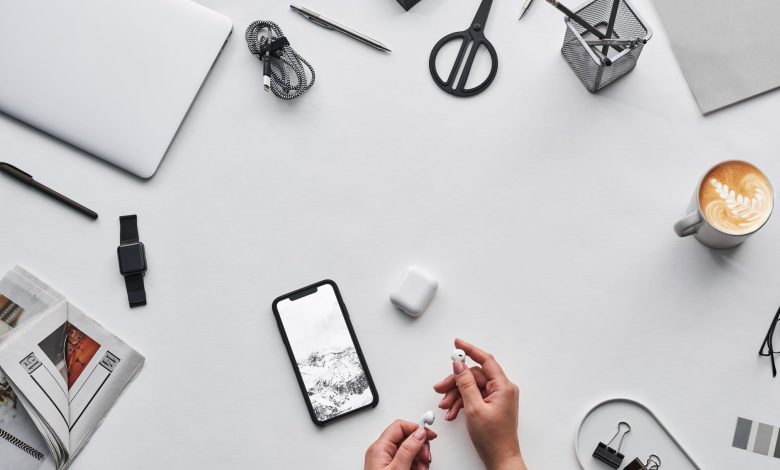
If you are encountering problems while taking pictures on your smartphone, then there might be some problem with the camera present in your phone. In most of the cases people see only a black screen while taking a picture from a phone camera. In some other cases the camera lens gets broken and requires phone camera repair or phone repair.
Some camera problems can be fixed with repair but it may stop in a handful of incidents. So those who are experiencing the second type of problem, then there are few techniques to be followed and performed.
Troubleshoot Mobile Camera Problem
With the help of a reset you can get rid of this problem. There are few easy steps that one can follow for phone repair at home.
1) Opt For The Reboot Function
After opening the camera application on your phone if your phone is showing that there is an error, then do not worry. Simply press the restart button present in the device. After freshly restating the whole device clear the existing RAM.
2) Switch the Device Off
If the camera application in your device keeps on crashing even after rebooting the device, then switch off the mobile phone. After shutting it down, leave it for 10 to 20 minutes. Then switch on the phone. In the given time period the bugs will be fixed as this happens when you are using the mobile phone for a prolonged period.
3) Check the Battery Charge
In some mobile phones the camera doesn’t work on lower battery charge. The camera screen will automatically go black if the phone’s battery is significantly low (in most cases below 10%). Check the remaining battery power of your phone if you face any such problem.
4) Clear Data and Cache
Sometimes if an excessive amount of data is stored in the application the system may crash. If this data is cleared then the system will be reset automatically and the camera will start functioning normally. To do that follow the below mentioned steps.
- Go to the settings in your mobile phone. Then click on Apps and Notifications
- Scroll down to the Camera. Click on the camera option and finally tap on storage.
- After entering the storage space see whether it is full or not. If it is full click on Clear Data and Cache. This will possibly do the job for you.
5) Grant App Permissions
Check on your recent widow if any other application is using the camera or not. In that case close all the open applications.
6) Look For App Permissions
Sometimes the camera in the Android device does not work properly as it does not the permission to access the required data from the mobile phone. To grant access to the data you need to go through the following process.
- Open the settings in your mobile phone. After opening look for Apps and Notifications.
- Visit the window of App permissions. After entering, choose the Camera option.
The camera will begin functioning on your device after the permission is granted.
7) Force Stop the Application of Camera
If all the above mentioned ways do not prove to be fruitful, then “Force Stop” will be the right option to select. The procedure is simple. Make your way to the mobile’s “Settings”, open App and Notifications. Keep on scrolling till you get the Camera. Finally click on Force Stop after tapping the Camera. It will restrict all the camera movement and restart the application.
8) Check For 3rd Party Applications
After Force Stop if the problem is still there check whether a third party camera application is present on your phone or not. If the answer is yes, then delete it.
9) Update the System
If you don’t update the system for a long time then some applications in your device may not function properly. To do that go to Settings, click on System Update and just download the update to fix the camera problem.
10) Perform Factory Reset
If nothing works, you have to perform factory reset. This will wipe out all the existing data from the device. It is better to take the device to a mobile junction to perform this factory reset.
Take the Cell Phone Camera for Repairing
In case of a broken lens, you can’t fix it at home. Another case is when dust particles enter the camera lens it can not be cleaned at home. In both these cases do not tamper with the phone and take it to a mobile repairing service centre where you will also get iPhone repair or screen repair service along with the camera repairing service.
Conclusion
Hope this article is helpful and you are able to fix the mobile phone camera related issues at home by following the mentioned remedies. If the problem is beyond your reach simply search for a cell phone repair near me and take the help of professionals.





