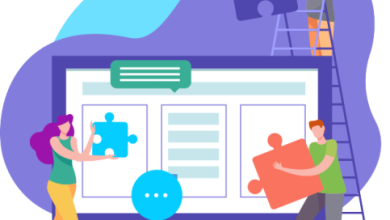How to Use the Auto-Mark Option to Scan for Duplicate Images
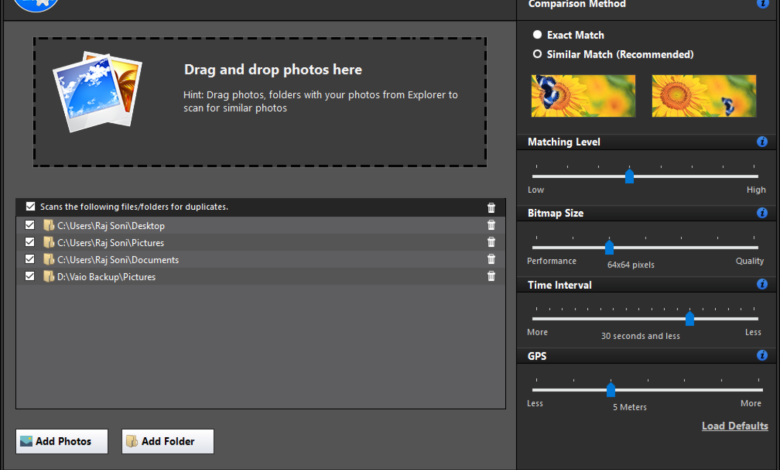
We never miss out on capturing the best moments of our life. In the lure of a perfect selfie, we capture a lot of duplicate photos and burst shots. This accumulates a lot of duplicate photos on our smartphones. Once we run out of memory, we transfer all the albums on our PCs and accumulate duplicate photos on our PCs. In case you are dealing with duplicate photos, here is how to find duplicate photos manually or with the Auto-Mark option of the best duplicate photo finder software such as Duplicate Photos Fixer Pro. Learn how to use the auto-mark option to scan for duplicate images
There are a few methods that you can try to find duplicate photos and remove them from your PC. The manual process is tiring and time taking yet can’t attain 100% accuracy. Here comes the need for the best duplicate photo finder and remover into play. There are dozens of duplicate photo finders available over the web. We have tried, tested, compared, and reviewed the best ones and listed the one that automates the task. Let’s begin with the manual methods first and then the automatic way to find and delete duplicate photos!
Option 1: Find Duplicate Photos Using Windows Explorer
Windows Explorer is the only utility you can use to explore all the photos at a glance. You can access your albums and select duplicate photos that need to be removed.
Step 1. Press (Win + E) to access Windows Explorer.
Step 2. Click on the Pictures folder in the left-hand side panel and double-click the album you wish to look for duplicate images.
![]()
Step 3. Click on the View menu and select Large Icons under the Layout section.
Step 4. It will show thumbnails of all the photos and make it easy for you to select duplicate photos.
Step 5. Hold down the Ctrl key and click on duplicate photos that you wish to remove.
Step 6. Press the delete key to send them to the Recycle Bin or press (Shift + Delete) to permanently delete them from your computer.
Option 2: Upload Photos on Google Photos
Google Photos has an intuitive feature to eliminate uploading exact duplicates in the same album. This is an easy option to find duplicate photos but it will only work for exact duplicates. It will not eliminate similar, edited, or morphed photos.
Step 1. Access any browser and sign in to your Google Account.
Step 2. Click on the Nine dots for (App menu) on the top right and select Google Photos.
Step 3. Select the Albums folder in the left-hand side panel. Click (Create Album) to create a new Album on the top right. Give your album a name and click on the ‘Select Photos’ button to select and upload photos. Click on the ‘Select from Computer’ option on the top-right and upload pics.

Step 4. Selected photos will be uploaded after excluding duplicate photos. Only the unique photos will be uploaded to the album.
“Please Note: Google Photos will only exclude exact duplicates but will upload similar, modified, edited, or cropped photos.”
Option 3: Use Auto-Mark Option
The best duplicate photo finder can help you with an automated process to find and remove duplicate photos from your computer. There are dozens of duplicate photo finders over the web. We have tried, tested, reviewed, and compared the best duplicate photo finders and listed the one that offers you the best ways to find duplicate photos and remove them automatically.

Editor’s Choice: Duplicate Photos Fixer Pro
File Size: 5.8 MB
Compatibility: Windows 11 and Earlier Versions
Purchase Now: Free Trial, $39.95 for Windows & Mac
Download Link: Get this software now!
Specifications of Duplicate Photos Fixer Pro Software
| Windows | MacOS | Android | iOS |
| OS: Windows 11 & Earlier | OS: Mac 10.7 and above | OS: Android 4.1 and above | OS: iOS 8.0 or later |
| Updated: 17 Jul 2021 | Updated: 17 Jul 2021 | Updated: 25 Dec 2021 | Updated: 9 Jun 2021 |
| Version – 1.2.1086.12733 | Version – 1.2.1086.12733 | Version – 9.0.1.09 | Current Version: 2.4 |
| Price: $39.95 | Price: $39.95 | Price: Freemium | Price: $6.99 |
| File Size: 6.18 MB | File Size: 6.18 MB | File Size – 6.8 MB | Size: 18.4 MB |
Why Duplicate Photos Fixer Pro is a pro tool?
Duplicate Photos Fixer Pro is one of the best-automated duplicate photo finders and removers to automatically find and remove duplicate photos. It has great compatibility with Windows 11 and earlier versions, macOS 10.7 or higher, iOS 8.0+, and Android 4.1 plus versions. Duplicate Photos Fixer Pro has an advanced algorithm to perform a quick and deep scan to list out all the duplicate photos in your storage devices.
Duplicate Photos Fixer Pro can be downloaded from its official website or from the App Store & Play Store. Once you install the product, configure the settings for an exact match, select a folder, partition, or removable storage device to scan, select the scan type and run the scan. It will list out all the duplicate photos in different groups for you to preview the images.
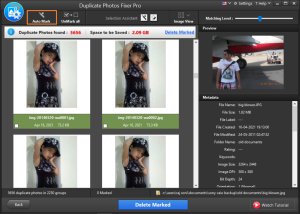
Click on the Auto-Mark button to automatically select all the duplicate photos for removal. It will keep the original photos that are recently updated and will select all the old versions. You can click on the Delete Marked button to delete all the selected photos. It takes a proper backup before deleting any duplicate photos so that you can recover them in case of accidental deletion.
Final Words on How to Use the Auto-Mark Option to Scan for Duplicate Images
If you are still confused then you are aware that duplicate photos are unwanted clutter on your storage device. The manual process to find duplicate photos can be tiring and tedious. You can make use of the best duplicate photo finder and remover for Windows. Duplicate Photos Fixer Pro has an Auto-Mark feature to automatically select all the found duplicates. You can remove duplicate photos from Windows just with a single click. Also, it is a user-friendly software so you don’t need excellent level of technical knowledge. Just a few clicks and you are ready to go! So, what are you waiting for? Wipe duplicate photos now with this easy to use software for duplicate photos.
Also read this article to know more: Duplicate Photos Fixer Pro – Find and Remove Duplicate Photos