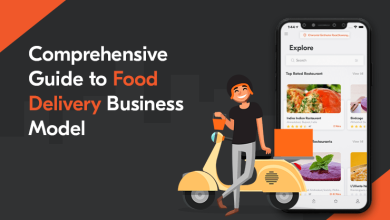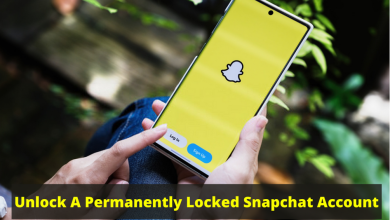How to Take Google Workspace Email Backup – Know DIY Solution

Summary:- After reading the post, users will know a brief of Google Workspace & the causes that are insisting on taking Google workspace email backup for future use. So, we have described two methods to take G-suite data instantly.
Google Workspace/G Suite/Google Apps is a collection of web applications developed by Google for business, personal, and enterprise use. If users have a Google Workspace or G Suite account, users can access their Gmail on the desired domain. Also, the G Suite account provides 15 GB of storage for Google Drive per user account. The storage limits extend as per the Google Workspace account kinds. Through a G Suite account, users can access many Google applications like Drive, calendar, sheets, DOCX, Slides, Chats, Contact, and so on.
In fact, we cannot assume the privacy & security of data either stored on any platform. Hence, it’s the user’s responsibility to take G Suite data to recover important Google Workspace emails in any mishap such as a ransomware attack or accidental deletion.
Why Save G Suite Data Computer?
Go through the below point to know the causes for downloading Google Workspace data (formerly Google Workspace). Let’s mention a few important & crucial points for this.
- To protect your data from virus attacks, unintentionally deletion
- Sometimes, few third-party tool applications harm G Suite data after permitting permissions
- Google Workspace email data has been intentionally or unintentionally deleted by users
- If the device you sync is stolen or lost
- When a user’s Google G suite email data is threatened by a ransomware attack
- When your G Suite service is discontinued
- In the case of mergers and acquisitions.
- When users require Google Workspace data for legal or audit purposes
To avoid the above situations, a particular user or an administrator of an organization needs to back up Google Workspace accounts email by using manual methods or a professional tool.
How to Take Google Workspace Email Backup with Data Export Tool
All G Suite for the business license includes the data export capability. The disadvantage of this software is that only a G Suite admin may use it. It enables an administrator to download and secure all user’s data without exception.
Steps to Take G Suite Emails Backup Manually
- Sign in to your Google workspace account using the administrator details
- After singing into your account, enter the admin console and hit on button
- In the admin panel, go to tools and choose the data export option
- Choose the start button to start backing up G Suite on the following page
- The unavoidable waiting time has begun. Google may take up to 9 days to provide users with a confirmation link for your exported data
- Once users receive the confirmation email, open it and click the access archive option to see the backed-up data.
- Now, open every folder individually and download the data for all users to your local PC one by one
Drawbacks of Manual Methods
- It required technical expertise
- A manual solution is a time taking process. It takes 2,3 days to send an email
- Users can lose their data permanently if they did any mistake.
How to Take G Suite Email Backup with Automated Solution
Experts are worried about accepting the above-mentioned approach because of the long time wait and lack of customizable features. In such cases, specialized programs like G suite backup & Restore Software are preferred to take Google Workspace email backup and contacts, calendars, and documents. It permits users to export Google Workspace to Outlook PST format fast and securely. Users will not encounter any technical issues when utilizing this tool.
Working Steps to Backup G Suite Emails
- Download & install the Google Workspace backup tool & choose the Google Workspace account
- Enter Google Workspace account details & hit on the OK button
- Select save as PST options from the tool panel
- Choose the destination path for backup G suite emails
- Hit on the export button to save the Google Workspace email backup as a PST file.
Users are continually looking for methods to back up Google Workspace email and export it to the desired destination. The main and most crucial technique of utilizing the export tool has various flaws. Use the above-mentioned automated approach to back up Google Suite data for a rapid and safe process. It is a sophisticated solution that removes all technological constraints and provides users with a simple way to back up email from their Google Workspace account.
Beneficial Points of G Suite Backup and Restore Tool
- The application supports backup Google Workspace emails in Outlook file format
- Save Google Workspace emails, contacts, calendars, documents, etc.
- It is a very easy-to-use tool technical and non-technical both users can use it without any difficulty
- Google Workspace admin can backup all or selected domain user mailboxes at once
- G Suite backup software to save all data in MS Outlook PST format
- An Internet connection is required to back up Google Workspace emails
- By using the software delta backup option to save G Suite data locally
- The tool offers priority to certain email accounts during the user’s selection
- With the help of this software, users can take backups of any size email without any file size limitation
- Google Workspace emails backup tool compatible with all Windows OS
- This software supports all Outlook versions like 2021, 2019, 2016, 2013, and all below version
Last Words
In this write up we have explained the manual and third-party software to take Google Workspace email backup. Although the manual method is not capable to execute this task. Because non-technical users cannot perform the manual methods. It required technical knowledge to perform this task. Also, it is time taking process. If you want to take Google Workspace email backup no solution is better than professional software. It is very easy to use. Non-technical users can also use it without any trouble. It provides a free demo version. Users can check the working efficiency of the software after that they can decide to purchase the software. Now it’s up to you to take a decision wisely to take a backup of G suite emails.
Also Read:- How to Get Back Formatted Data from USB Drive