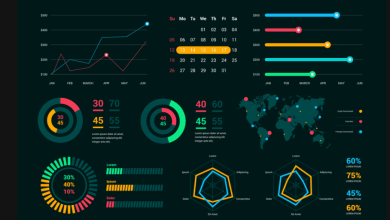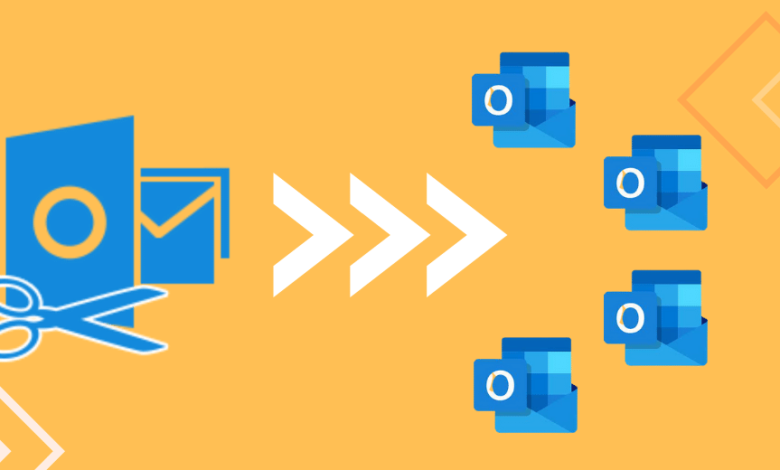
There may come a time when you may be lost your important Outlook profile data and information due to Outlook PST file storage limits. Incoming and outgoing e-mails continue to grow in PST size, and when the PST file size reaches its maximum size limit, the chances of PST file corruption become high. Even a large PST file size prevents your system from running smoothly. To manage your large PST files, you need to split PST files which is only one plan.
Here in this article, we have mentioned some possible approaches to split PST files across all versions in Outlook. We learn the manual method and an automatic way to split large-sized PST files. Before moving on to the PST splitting methods, we should know some of the reasons behind splitting PST files.
Reasons for Splitting PST File:
Apart from the mentioned, there are many more reasons to split PST. So let us examine why it is necessary to split large Outlook PST files.
- It interferes performance of the Outlook application with the large size of the PST file.
- The PST cannot store much data in a file folder because of limited storage.
- If the size exceeds the maximum size limit, the PST file becomes corrupt or inaccessible.
Methods to Split large PST file:
Microsoft does not provide any way to split PST files. Therefore, we have described the manual and a professional third-party PST splitter in which you can choose any you desire.
Manual Method 1: Importing/Exporting to Reduce Size of PST Files:
Outlook’s import/export process is willing not only for migrating Outlook data files still for splitting PST files.
- Open and log in to your MS Outlook profile and go to the File menu.
- Navigate by clicking Account Settings>Account Settings.
- From the Account Settings dialog wizard, tab on Data Files and click the Add button.
- Now, provide the file name and enter it as an Outlook data file (.pst). Click on the Ok button to make a new PST.
(You can see the added new PST file under the Data file option.)
- In this step, you need to click on the File tab again from the top menu bar and navigate to the Open & Export > Import/Export option.
- Here, you have to choose Export to a file, then click Next.
- Select Outlook Data File (.pst) in this window and click on the Next button.
- Browse and select the location where you want to export and check on Include subfolders and go for Next.
- If you want to prevent duplication, select the Do not export duplicate items option and click the Finish button.
- You can also set the password for exporting PST accordingly.
Manual Method 2: Move PST files to the folder:
Moving PST files to another folder is another way to Split PST files.
- Run Outlook profile, go to File>Info>Tools>Clean up Old Items.
- Go to select –Archive this folder & all subfolders.
- Give the date of archiving the old items and click on the Browse option to set the target to save the archive file.
By choosing this process, you can decrease the size of the PST file and save the old data at the selected location. But, there are many complications by doing it manually.
Disadvantages of the above methods
The manual methods mentioned above are free, but they come with many complications, such as:
- You must have the technical knowledge to follow the steps as it is a complicated procedure.
- It needs a long time to accomplish the task.
- There may be a risk of damage to data integrity and security.
Unlike manual methods, an automated PST splitter tool can help you split your Outlook PST file size to handle. Thus, we will also learn a professional solution to split PST files. Shoviv software has a solution that supports splitting PST files according to the size provided by the user. I have described this PST split solution.
Shoviv PST Splitter tool:
Now, no need to be worried about managing large size PST files. You can split your heavy PST files into multiple PST files and separate them by size. Manage your storage space to prevent data corruption of Outlook PST files. Shoviv PST Splitter Tool is an excellent tool to help you manage large PST files into multiple PST files. There is no difficulty to use for novices or non-techies as it has an easy GUI for everyone to use. You do need additional support to use the tool. This quick tool provides an easy way to split PST files of any size. Along with the advanced algorithms, it has a lot of functions and options to perform the tasks smoothly and efficiently.
Features of this Professional tool:
- It is a highly efficient tool. You can add the number of PST files of any size.
- It splits Outlook PST files very quickly without damaging the dignity and accuracy of PST files.
- Split PST File by selected folder, size, date, and year: You can split the PST file based on selected folder, PST size, date of PST file, or year of store PST file.
- This tool does not change the meta properties when splitting PST files into multiple smaller PST files.
- You can add PST files of all Outlook versions. It reads ANSI and Unicode PST files well.
Wrapping up:
I hope this guide has given you the right way to split your large PST files into smaller PSTs to keep them safe from corruption or any disasters. You can use manual methods, but there are many restrictions. So, the above-mentioned professional PST splitter tool is the best solution that helps to split PST files in a hassle-free manner. It is a smooth and unique solution to split PST files. No need to learn more before investing. Still, if you want to evaluate this tool, try out a demo version. It let you process the first fifty items per folder.
Note:- If you want to migrate Lotus Notes data to Office 365 then you can check this article and get the best solution:- Lotus Notes to Office 365 Migration