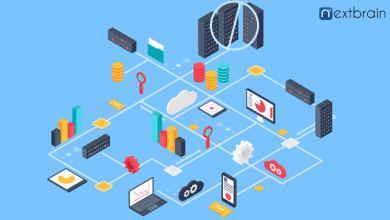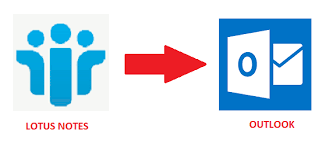How to Recover Unsaved Word Document
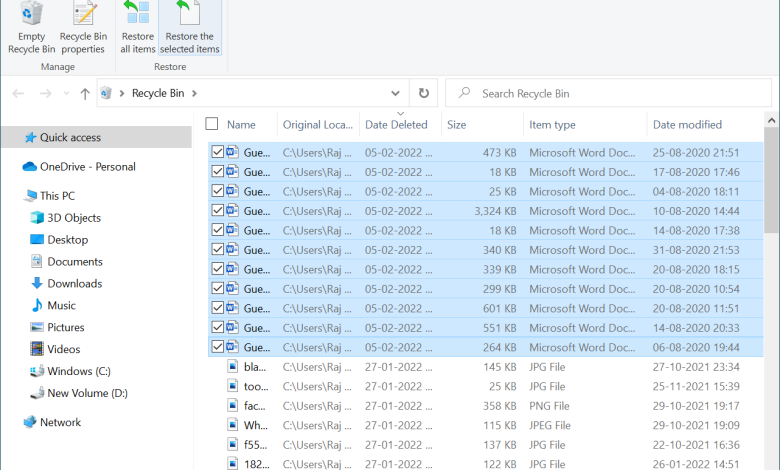
We deal with a lot of documents on a daily basis to add, edit or share a document. In the situation of a system crash, we may recover the lost document if it is autosaved or manually saved before the crash. These quick tips to recover deleted documents can easily and quickly restore files on Windows PC. If these settings are configured properly on your PC, you can safely recover your deleted documents from a system crash.
Configure Auto-Recovery Options
Auto-recovery option is the best lifesaver to recover deleted documents in case of system failure. You can always configure the auto-recovery option to automatically save the document in a specified time interval. This is an inbuilt feature of MS Word.
Step 1. Open a blank Word document.
Step 2. Click on the File menu and then click on the More button at the bottom left.
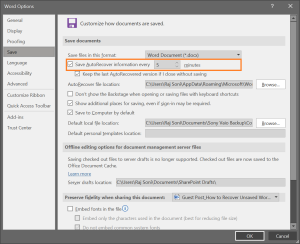
Step 3. Word Options window will open for advanced settings. Click on the Save tab in the left-hand side panel.
Step 4. On the top of the Save Documents option, put a check on the Save auto-recovery option every 5 minutes. You can adjust the timings according to your choice. You can also configure auto-recover file location and other default settings. Click on the Ok button once done to save settings.
Read Also : How To Optimize Windows For PC Gaming
Recover Unsaved Document from MS Word
Whenever you encounter a data crash, your unsaved word documents are saved in the Office Unsaved Files. when you restart your computer and open MS Word, it automatically asks you to open the previous document that was unsaved. If not, you can recover unsaved word documents with these steps.
Step 1. Click on MS Word to open a new session after restart or MS Office crash.
Step 2. Click on the File menu on the top left and then click on the Info tab in the left-hand side panel.
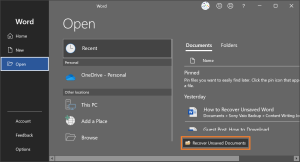
Step 3. Click on the Manage Documents button and select the ‘Recover Unsaved Documents’ option.
Step 4. It will save all the unsaved documents in C:\AppData\Local\Microsoft\Office\UnsavedFiles with a .asd file extension.

Step 5. Select the word document that you wish to recover and click on the Open button. It will open up the document that was the last auto-saved by MS Word.
Step 6. Click on the File menu and select Save As to save the document at your desired location.
Recover Word Document After System Crash
If you were working on a Word document and your MS Word crashed or the system got restarted, there is a possibility that you can recover the Word document. This may not recover the complete document however will recover the last Auto-saved document.
Step 1. Click on MS Word and it will ask you to open a new document.
Step 2. While it shows templates for a new document, it will give you the option to open recent documents or you can also find an option to open recovery files.
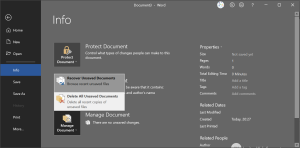
Step 3. You can click on the recent documents if it was saved once or you can also click on the Recover Unsaved Document button to recover the last auto-saved document.
Step 4. Once it’s open, click on the File menu and then click on the Save As button to save the document on your PC.
Recover Deleted Document
If you accidentally deleted a word document and it’s not been too long, there are chances you may recover the deleted document from the Recycle Bin.
Step 1. Press (Win + D) to reach the desktop screen.
Step 2. Double-click on the Recycle Bin icon to look for deleted files.
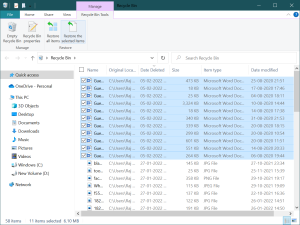
Step 3. Click to select the deleted file or press and hold the Ctrl key to select multiple files. You can also change the layout to view the files properly. Click on the View menu and under the Layout section, click on the Details or Large Icons option.
Step 4. Once selected, click on the Restore the Selected Items button on the top ribbon. The selected files will come back to their original location.
Restore Files on Windows PC Using Data Recovery Software
If you have encountered a system crash, formatted or reinstalled Windows there are possibilities of data loss. If you have permanently deleted data, you will need to use the best data recovery software for Windows.
Advanced Disk Recovery
| Advanced Disk Recovery | |
| Free Version | Limited Recovery |
| Pro Version Price | $39.95 |
| Features | Advanced Recovery |
| Platforms | Windows 11, 10, 8.1, 8, 7 (SP1) |
| Easy-to-use | Yes |
| Data Type | 100s of file formats for photos, videos, audio files, contacts, email, messages, calendar, call history, archive, and more |
| File System | FAT, exFAT, NTFS, NTFS5, ReFS file systems |
Advanced Disk Recovery is one of the best data recovery software available for Windows 11 and earlier versions. Its advanced search algorithm can find and recovery data from internal/external HDD, SSD, 4K Drive, USB Drive, SD Card and other storage devices. You can find and recover deleted documents from formatted, crashed, corrupt or re-written storage devices. There are different options to filter data by size, date, type, file extension or name. it is one of the greatest data recovery software for Windows in 2022.
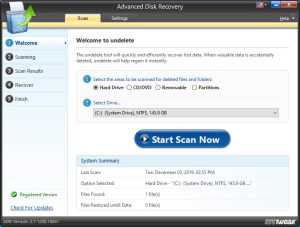
Summing Up
This article on how to recover unsaved word documents has the best manual processes to recover deleted documents. If the manual processes can’t help you recover your files, the best Data Recovery Software can help you restore files on Windows PC. Never miss out on any important file with the best data recovery tool for Windows in 2022.