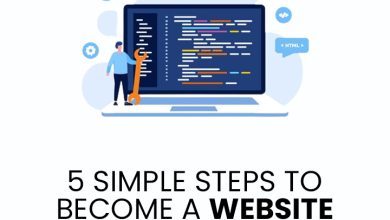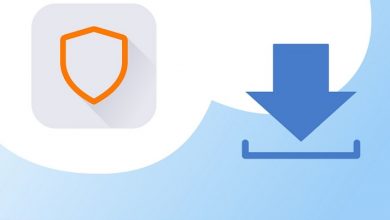How to Open VCF file in Windows 11?
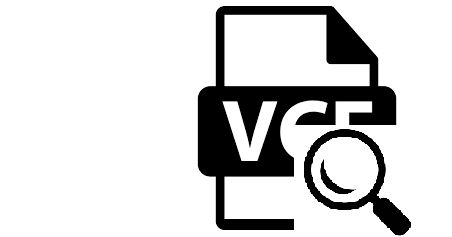
Are you stuck in the situation and don’t know the correct solution to open VCF file in Windows 11? You have certainly landed in the right place. Here, you will get the sure-shot solution for your problem.
Nowadays, every business relies on good relationships with its customers. Once the companies manage to create a good bond with their customers they try to maintain it for a long time.
However, the larger your customer base, the more difficult it becomes to manage everyone. But fortunately, modern technology is here to aid all these issues. This is where contact management systems come into the place because communication plays a very important role for the businesses for the long survival.
The vCard or VCF is a business electronic card that is used to store the user’s contact information in a standard file format. It contains physical addresses, contact numbers, and other necessary information of the users.
Different Ways to Open VCF File in Windows 11
- Using Gmail to view VCF file
- By Using MS Outlook Application
- Use an advanced Windows Free VCF Viewer Tool
Overview About the Extraordinary Freeware Tool
There are many free viewers present online in the market. But, it is a bit of a mind-scratching situation which one to choose among them. Because the data information contained in the file is very crucial for the users. So, taking all the problematic scenarios in mind, we are introducing you to the best software that can easily read and open vCard file in Windows 11.
This reader provides you with the feature to view all the contacts in the VCF file. This is the expert-recommended tool. It is a safe and secure tool to explore the file. It has a user-friendly interface. Any beginner can easily perform the work without facing any difficulty.
Detailed discussion on Different Ways
Use Gmail to Open and Read VCF File
- First, enter your id and password and login into your Gmail Account
- Open your Web browser and go to your Google Contacts
- Now click on Import
- Browse and select the VCF file and hit the Import button
- Now, you will see all the contacts in the right panel.
Use MS Outlook Application to Open vCard File
- Start MS Outlook >> File menu
- Next, click Open & Export >> Import/Export option
- In the Import and Export Wizard click on Import a vCard File>> Next
- Browse and open contacts file from the folder
- It will Import all the contacts in its Contacts folder
Working Guide of the Automated Solution to Open VCF File in Windows 11
- Launch the software and click on the Add File

- Choose the VCF file you wish to view and read

- After that, see the contacts in various preview modes.

Surprising Features of the Freeware Tool
Although there are many attractive features of the software. But here, a few of them are discussed
- The user can trouble-free open and view single or multiple contacts stored in the VCF file format.
- You do not need to install any other email client to open vCard File. Contact files from any email client like Outlook, Thunderbird, and more are easily supported.
- The software offers you the feature to display all the properties of the contacts stored in the VCF. One can easily open VCF file in Windows 11 with the Company Name, Contacts Image, Professional Email Address, Phone Number, etc.,
- The software offers the incredible feature to view single or multiple files in one go. It allows the users to read the files in bulk.
- The utility supports filtering out data using size, alphabetical order, date, and many more.
- It supports displaying the contacts images also. Users can easily see the attributes like surname, email ids, etc.
Wrapping Up
It sometimes becomes difficult for the users to open VCF file in Windows 11 when there are no email clients installed in the system. In this blog, powerful solution is describe in full detail. For safe and secure results you must use the software that will give you satisfying results.
Also Refer : How do I save Email from Web Mail?