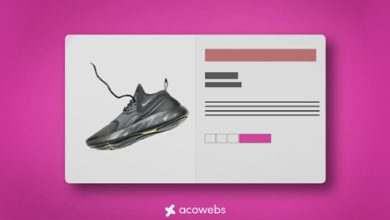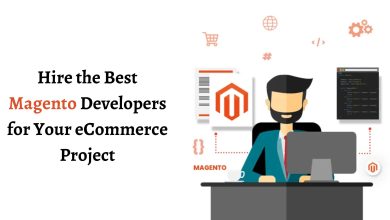How to Get Deleted Stored Procedures in SQL Server
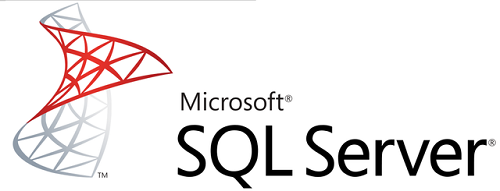
Summary: Learn different methods that you can use to get deleted Stored Procedures in SQL Server 2019, 2017, 2016, 2014, and below versions in a hassle-free manner.
Microsoft SQL Server is popularly used by many small and large organizations to store and manage their data in a synchronized manner. It is one of the best options, as it lets users access data within a safe mode and always gives the priority to data security. However, due to some unseen circumstances, your database objects might end up deleted or completely corrupted. If you have a valid or recent database backup then you can easily restore the data. If in case, your backup file gets corrupt or you don’t have a recent backup. Then it would be a challenging task for you.
So, in this post, you will learn how you get out of such a situation. You will learn how to restore deleted stored procedure in SQL Server in the most efficient way.
Why SQL Database Objects Get Deleted?
There are many reasons that lead to the deletion of database objects from MS SQL Server. Some of them are:
- Abrupt System Shutdown: Sometimes due to a sudden power outage the system might shut down abruptly while the SQL server is still running. This leads to data loss or corruption in SQL database objects.
- Virus Attacks: Viruses are the main reason behind the data loss issue that causes difficulties for DBAs.
- Data transfer: Sometimes while transferring the database to a newer SQL Server version might result in the loss of important data.
- Internal bugs: Many times the applications themselves have bugs that result in the loss of SQL database.
Apart from them, there are many more such reasons that result in the loss of your database objects.
Know-How to get deleted Stored Procedures in SQL Server?
The easiest and most hassle-free way to restore deleted database objects is to use enterprise software like SQL Database Recovery.
It is an eminent tool that can recover lost or corrupted objects in a couple of clicks. This tool can recover all your deleted objects like tables, triggers, functions, stored procedures, indexes, rules, views, etc. Moreover, the tool offers an easy-to-use GUI so that any user can perform the recovery procedure without taking any expert help.
You only need to follow the below-mentioned instructions:
- Download and launch the Utility on your Computer System.
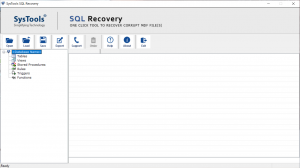
2. Now click on Open to load the MDF file in which database objects are stored.
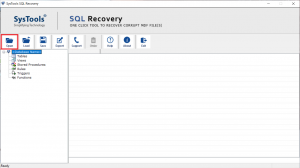
3. Select Scan Mode for scanning the file. Choose Quick Scan for minor corruption and Advance Scan for severe corruption. And select Auto Detect SQL Server option. This will enable the tool to automatically configure for the SQL Server that your MDF file.
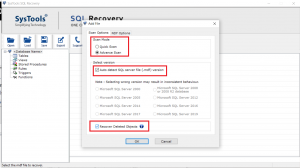
4. Check the check box corresponding to recover Deleted objects to recover the data that might have been deleted and Click OK.
5. Now preview the database objects (all deleted data items are shown in red color) and click on Export.

6. In the Export To/as section, select SQL Server Database if you want to restore deleted objects in the live SQL database. Choose SQL Server Compatible Scripts or CSV file format if you want to save recovered data into a .sql or .csv file.
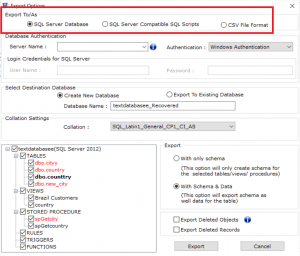
7. In the Export Section, chose either only Schema or with Schema & Data option as per your need and click on Export to restore deleted database objects.
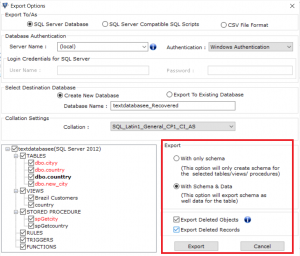
Manually Restore Deleted database objects (Not recommended)
Here it is important to mention that, it method will work only if the required backup file is in a healthy state. In case if your backup file is corrupt then it is suggested to use the automated solution mention above.
Step 1. Run SQL Server Management Studio (SSMS) on your local machine. And right-click on the databases folder after that a drop-down menu will appear to select the Restore Database option from there.
Step 2. Now, you have to check the radio button related to the Device option. Click the browse button (…) to add the database backup file from which you want to restore data.
Step 3. Select the backup media type as File and then click the Add button to choose the desired database backup and then press the OK button to proceed.
Step 4. A confirmation message will appear on the screen simply click on OK.
Concluding Words
Well, In this article, we have discussed two different methods on how to get deleted stored procedures in SQL Server the manual method, and a professional method. The utility recommended above is the prime choice of the majority of the users as it recovers the complete data in a secure way and provides positive results in all cases. The use of software makes the whole recovery process faster and also eliminates manual intervention.