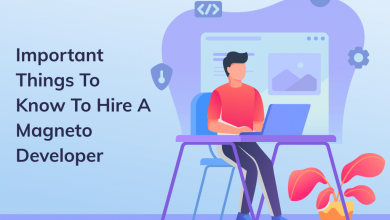How to Fix a Frozen or Unresponsive iPhone Screen?

Lag in the touch screen of smartphones can also be related to delay or slow browsing. These symptoms usually occur when the phone’s internal storage is dwindling, which is why these symptoms usually appear on early devices. But the newer devices aren’t completely free of these shortcomings, as other various factors can cause the same symptoms. And these include rogue apps, corrupted files, bad updates, and network connectivity issues like wifi crashing.
On a brighter note, all of these factors are software-related. This means they can be fixed at home with some tweaks. If you’re looking for a solution to a different issue, you can also check some effective solutions to resolve the common issues. For example, the professionals of iPhone repair in Singapore assist the customers in resolving the problems related to accidental damages or data loss.
Here are the following solutions to fix a frozen and unresponsive iPhone!
Table of Content
Tips for Fixing a Frozen or Unresponsive iPhone Screen
- Clear all Background Apps
- Soft Reset or Force Restart iPhone
- Install Pending App and iOS Updates
- Reset All Settings on your iPhone
- Restore Factory Default Settings on your iPhone
Wrapping Up!
Tips for Fixing a Frozen or Unresponsive iPhone Screen
Clear all Background Apps
Background apps that have become rogue or messed up are usually to blame. This is usually the case when you have left several applications paused or running in the background. Any of these apps could get corrupted and eventually affect other apps and services, causing your phone to slow down. To rule it out, uninstall all background apps on your iPhone.
Soft Reset or Force Restart iPhone
If the issue isn’t resolved by clearing all background apps, restarting your phone may be considered the next option. Restarting your device is a simple but very effective solution for occasional software errors that have been causing applications to crash and other symptoms. You need to make a soft reset for restarting your iPhone.
If your iPhone is still very slow after performing a reset, you need to restart the iPhone. A forced restart works the same as a soft reset when it comes to fixing minor software issues. This is often necessary when the phone screen is frozen or unresponsive to touch. All suspended applications, corrupted data, and erroneous cached files from memory are forcibly removed in the process. Make sure both a soft reset and a forced restart won’t affect internal data.
Also Read: Simple Tips to Safe your Laptop from Physical Damage
Install Pending App and iOS Updates
Apps that aren’t updated are usually the ones that run more often. And when this happens, there is a tendency for other applications. To rule it out, manually check, download and install pending app updates to your iPhone.
Apart from app updates, installing the latest iOS update available for your iPhone can also help. Software updates usually offer fixes to get rid of error-related symptoms, including persistent lags and slowness. If your iPhone has stable internet access and sufficient battery life, you can check for OTA updates to download and install.
To view and update your iOS wirelessly, go to Settings -> General -> Software Update. For safekeeping, back up all important files to iCloud or iTunes before updating. After installing new updates, restart iPhone to apply new system changes, clear cache, and refresh internal storage.
Reset All Settings on your iPhone
A software reset is usually required if the problem is related to incorrect settings or misconfiguration. This usually happens if the symptoms started after tweaking or changing some settings on your iPhone. To fix this, follow these steps to erase all custom settings and restore the options and values to their defaults. Here’s how:
From the home screen, tap Settings.
- Click General.
- Scroll down and tap Reset.
- Select the option Reset all settings.
- When prompted, enter your device’s passcode.
- Now, tap on the option to confirm the reset of all settings.
Restore Factory Default Settings on your iPhone
When dealing with more complex system errors that could cause the device to be very slow, a factory reset is often required. This will erase everything from your phone, including all your saved data. So backups would be necessary ahead of time. Once everything is set up, follow these steps to factory reset your iPhone in the settings menu:
- Open the Settings.
- Click General.
- Scroll down and then tap Reset.
- Select the “Erase All Content and Settings” option.
- Enter your device password when prompted to continue.
- Now, tap on the option to confirm the factory reset.
If your iPhone is unresponsive, you can do an alternate reset through iTunes. To do this, you need to secure a Windows or Mac computer that is compatible with your iPhone platform and has the latest iTunes software installed.
If you’re looking for a repair shop, try to search with the term “phone repair shop near me” to get the desired results.
Wrapping Up!
If you need more help in fixing your unresponsive and frozen iPhone, you can call the team of professionals. Additionally, various tutorial pages will assist in finding the how-to-list, step-by-step guides, and answers to your frequently asked questions. A team of data recovery professionals of apple repair in Singapore can also help in improving your iPhone. They’re highly skilled and has better knowledge in accurately enhancing the performance of the iPhone.