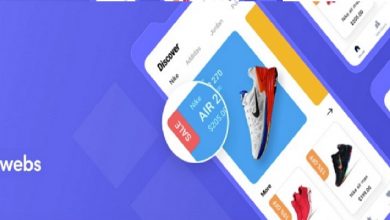How to Exchange Database Corruption Repair? – Get Solution

Wizarticle | In this article, we are going to discuss the Exchange Database Corruption Repair solution. Here you get a reliable solution for repairing corrupt Exchange databases. In this write-up it helps users to repair offline. Dismounted corrupted Exchange 2010 database files in a hassle freeway.
However, the Exchange Database is the essential part of the Microsoft Exchange Server as it stores various mailboxes and data items such as mails, contacts, notes, tasks, calendars, etc. There are many IT companies and other industry verticals that use the Exchange Server because it one of the most common main servers which extensively used all around the world.
So, it is important to keep the Exchange database safe and secure as we have mentioned in the above section that is at risk of corruption. Let us know more about how the Repair Corrupt Exchange Database
Exchange Database Corruption – Causes
Hardware Issues: Hardware is a major reason for Exchange issues. The bad sections in the hard drive where the Exchange data is stored cause database inaccessibility. Such as Motherboard failure, overheating, and other problems can damage the hard drives; failure of drives holding the database or log files which can cause Exchange issues.
Accidental Shutdown: The accidental and sudden shutdowns force Exchange information stores to close down without writing the transaction log files property in the database files. Such shutdown can occur due to sudden power failure or user errors.
Server Failure: Therefore, the Exchange Server can fail due to various reasons such as OS stop error, processor chip/motherboard/communication issues, etc. It may experience downtime as a result of network issues, system overload, and hardware issues too.
Database Grown beyond the Storage Limit: Excessive growth of the Exchange database can cause issues. Therefore, the size limit of Exchange Server exceeds the limit mentioned in the registry, the Exchange store dismounts and alerts the users about it displaying an error. It may get corrupted and lost forever too.
Repair Corrupt Exchange Database With Eseutil Tool Manually
Follow the steps to use the EseUtil software to repair Exchange databases when backups are not available or do not work. There are six steps to complete the process manually:-
Step 1: Locate the Corrupt Database (EDB) File and Logs
When Exchange server is set up, the Exchange database(EDB) file is created at the default location:
C:\Program Files\Microsoft\Exchange Server\V15\Mailbox\
Therefore, the administrators can store the database file in a different folder or different drive volume for the performance and other reasons. Users need to first locate the damaged EDB file to repair it. And, you also need to locate the transaction logs (.log) and the checkpoint file (.chk).
Step 2: Check the Database Status
Check the current database state using the EseUtil command, which is follows below:-
Firstly, Press “Windows + R”, type \EXCHSRVR\BIN, and click on the ‘OK’ or press the ‘Enter’ key.
Now, click on the Address Bar and copy the EseUtil.exe location path
The Open Exchange management shell (EMS) and then navigate to the Eseutil.exe location using the ‘cd’ command
Then, execute the following command in the powershell window:-
Eseutil.exe /mh
Eseutil.exe /mh C:\mbx01\mbx01.edb
This command output will display the database header information. To check the ‘state.’ If it is displayed as ‘dirty shutdown,’ the database is inconsistent or corrupt and requires recovery. If the state is ‘clean shutdown,’ the database is in a healthy state and mounted to the server with no issues.
Step 3: Back Up the Database Files
So, after verifying and locating the Exchange server database file, back up the EDB, transaction logs and checkpoint files before using the EseUtil software. And, you can backup the database files into another folder, volume or external media.
Step 4: Execute Soft Recovery using EseUtil
Whenever EseUtil is executed with the \r parameter, it referred to as ‘soft recovery.’ When executed on the corrupt database, the Eseutil tries to commit the transaction logs and restore the database for a healthy state without losing any data. It works when there is a minor database corruption.
So, to perform software recovery, execute the following commands:-
EseUtil /r
EseUtil /r C:\mbx01\mbx01.edb
Step 5: Verify the Database Status
Now, to check if soft recovery was successful and the database is now in a ‘clean shutdown’ state’ execute the following command:
EseUtil /mh C:\mbx01\mbx01.edb
After checking the state. If it still appears as ‘dirty shutdown,’ you need to perform a ‘hard recovery’ to recover the Exchange database.
It may take a while as it depends on the server’s performance and storage, apart from this the size of the database.
Step 6: Perform Hard Recovery using EseUtil
It should used only when soft recovery has failed and restoring from backup is not possible. Hard recovery is executed with the \p parameter.
Caution:
The EseUtil/p command purges the irrecoverable data and mailboxes,, i.e., removes anything it deems corrupted or unreadable from its database during recovery. Then, hard recovery can lead to the significant data loss you might discover later.
Whenever you execute the EseUtil/p command, a data loss warning is displayed, which you need to accept to proceed further.
We highly recommend backing up the database before running the EseUtil/p command on the database.
IMPORTANT NOTE: Hard Recovery does not guarantee database recovery (clean shutdown), and you may still fail to mount the database. When the process is successful, we highly recommend creating a new Exchange server mailbox database and moving the mailboxes into it. As a process is done, decommission the old recovered database.
Automated Solution Exchanging Database Corruption Repair
After performing the manual method which is too long to complete the task. So, here we come up with the smartly designed and efficient Exchange database corrupted is an automated Exchange EDB Recovery tool which can fully recover a corrupt Exchange database by retrieving the mailboxes, even deleted ones.
So, this tool has quite a simple interface and completes the recovery process in just a few clicks. Below are the complete steps to repair the Exchange database without losing a single information.
Working Steps of the software
- Download and run the software on your local machine.
- Now, select the Add File button>>Load the corrupted offline Exchange EDB file
- Then, from the scan mode option, click on the Advance scan>>Click on the Add button
- To Preview recovered corrupted .edb file >>Click on the Export
- Select Exchange database mailboxes and click on Export option>>Select the browse button to set the target of file location
- Finally, click on the Export button.
Final Words:
In the above article, we have explained the complete solution to Exchange Database Corruption Repair without any error. Here, we have discussed two methods that is manual methods and automated software. Manual is a difficult and time-consuming process and necessary to have a technical knowledge to perform this method.
But, an automated solution is very simple and easy to use for both the technical and non-technical users. It has easy steps to complete the process in just a few clicks without any hassle. So, it’s up to you how you can save your time and ensure your data choice is yours and select the best method for you.