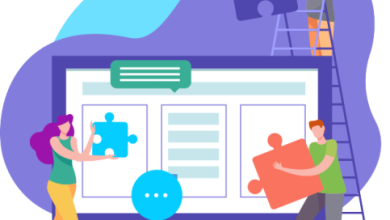How to connect canon printer to my computer?

In today’s technologically-driven era, the process of connecting your printer to a computer is no longer a burdensome task. It becomes even easier when it comes to Canon printers. The advanced features of the printer let you establish a connection with ease. However, it might be complicated for you if you are a new Canon printer user. You can connect your Canon printer either through a USB cable or wireless network. We will be discussing both the methods over here. So, if you wish to know how to connect Canon printer to a computer, keep reading the content.
Connect Canon Printer via USB Cable
The quickest and easiest way to connect your printer to a computer is through a USB cable. You need first to establish a wired connection between your printer and computer using USB ports. After the physical connection, you can follow the given instructions to connect your Canon printer to the computer.
- First of all, tap on Windows Start Menu.
- Next, tap on the gear icon located at the left corner for Windows Settings.
- Then, locate and tap on the labeled devices option.
- Next, tap on Printers and Scanners.
- You will now be directed to a new page. Here, tap on Add Printer and Scanner option.
- Now, you will begin to scan the device, and you will soon see your printer’s name flashing on your screen. Click on it and follow the on-screen guide for completing the installation.
Connect Canon Printer via Wireless Network
Apart from the method mentioned above to connect your printer, there is also another way to do it without a USB cable. You can establish the connection between your printer and computer via a wireless network. So, follow the below-given steps to perform a wireless network connection.
- Ensure your printer is switched on and ready for configuration
- Connect your printer to your home Wi-Fi network
- On the LCD screen of your printer, you will get the list of available networks.
- Then, you need to adjust the wireless LAN settings by clicking on the setup page.
- After that, locate your home network SSID at the bottom of your router.
- After choosing the SSID, type the network password.
- Once done, tap on Windows Start Menu and go to the Settings represented by the gear icon at the left corner of the screen.
- Now search and tap on the ‘labeled devices’ option.
- Once done, select Printers and Scanners.
- Your printer will now start to scan and then click on the name of your printer once it shows up.
Congratulations, your Canon printer is now connected to your computer. Now that you know how to connect Canon printer to a computer, you can start printing your documents. Make sure to install ink cartridges and load papers correctly to avoid any printing issues. Also, ensure to install the latest Canon printer driver from the manufacturer’s official website. However, if any error occurs while using the printer or doing your printing activities, you are free to call on the customer support service of Canon.
If you possess a printer, you may conduct various critical activities from the comfort of your own home. Several printers, including Canon printers, are available on the market that provides impressive printing capabilities. Canon printer is one of the most popular printers in the world, with millions of users. Various Canon printers are available, and consumers may pick according to their preferences. In addition, one can utilize the Canon printer’s printing functions on various devices, including smartphones and Computers. If you are facing any technical issue, one can seek how How do I connect my Canon wireless printer to my laptop? in the next step. To use these capabilities, however, you must first connect your Canon printer to your favorite computer or tablet.
Canon Printer and Computer Connection:
- To begin, switch off your Canon printer and connect the USB cable to the Printer connection panel with one end of the cable.
- Once you’ve done so, you’ll need to plug the other end of the USB cable into your Computer’s USB port.
- Navigate to the official Canon printer website by opening a web browser on your computer and clicking on the “Canon” link.
- In order to connect your printer, you will need to obtain the appropriate drivers for your printer model and operating system.
- After that, access the Control Panel by going to the Start menu, which can be found which is at the bottom left corner of the screen.
- Choose Devices & Printers from the Hardware and Sound menu.
- After that, click on the Add a Printer button and select the Local Printer option from the drop-down menu.
- From the list of ports, select a printer port for your connection.
- You may pick a printer model by clicking on the Canon printer option.
- Click on the Next button to go on to the next step.
- You can now choose whether or not to share your printer with other devices by clicking on Next.
- Make sure your Canon printer is the default printer by clicking on the Finish tab.
You may learn how to connect a Canon printer to a Computer by following the above steps. Please contact Canon printer’s customer support department if you need more assistance. Now, they will be able to assist you with your numerous printer-related issues and will be able to provide you with the quickest answers to your problems.
Setup of Canon Wireless Printer:
You are trying to figure out how to set up a Canon printer on your Mac or Windows Computer? Download the “Canon PRINT App,” press the button on your printer to connect wirelessly, and the information stored on your smartphone, including your WiFi password and name, will immediately be migrated to make the setup process quicker and easier than ever before.
Different Methods WiFi Setup of Canon Printer:
The WPS technique and the standard connection method are the two wireless connection methods. Users can connect to a Canon printer using any of the ways listed above. If your PrinterPrinter can connect to the Internet, proceed with caution.
Setting up a WPS connection: For Windows and Mac operating systems, this is a typical technique of creating a shortcut. With a push-button on the wireless router, WPS is enabled. Next, look into your computer’s wireless connection settings and turn on WEP security.
Canon Standard Connection Technique: Use this method if your router does not support WPS. In order to find out how to set up a Canon printer using this approach is described in the following paragraphs.
Canon printer to WiFi router without activating the WPS button:
- For this, download and execute the application “Canon IJ Network Device Setup Utilities.”
- You are supposed to connect the printer via USB and turn it on.
- Make sure you choose USB as your connection method and complete the process.
- Select IPv4 as the connection type.
- It’s time to enter the printer’s password, which is the serial number.
- When prompted, provide the WiFi network’s password to connect to the wireless network.
- The installation is now complete.
- In Control Panel, click on Add a device, and then select printer
- Everything has been set up, and the printer is ready for usage.
All you need to do is to read this blog if you want to find out how can I connect a canon printer to the computer. Go through the steps that are given above, as you would be able to find the answer to the significant questions like, canon printer connect to computer?