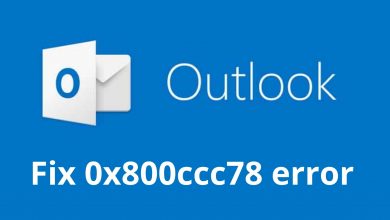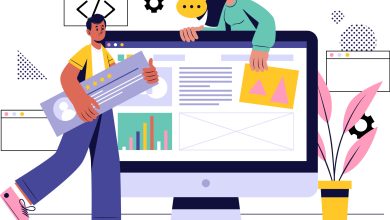Fix the Error OST is Not an Outlook Data File
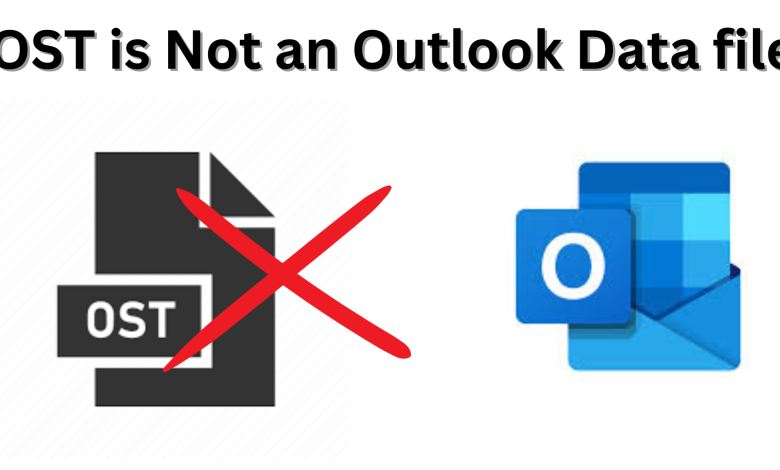
Are you one of those who are getting the error “OST is not an Outlook data file”? and looking for an effective method to fix this error for a long time? Then in this technical article, you will get the most reliable solution to fix OST errors and open an offline folder file in Outlook.
Brief summary about Outlook
As we know Outlook is one of the most commonly used email clients in today’s era and it plays an important role in managing users’ email data. It is a popular email application which permits users to perform multiple tasks to manage user’s email data. The most unique feature of Outlook is that it allows users to work in Offline mode when there is no connectivity between server and Outlook. However, there are many situations where users are stuck while performing any task and get an error message while accessing Outlook.
Why users face this error: OST is not an Outlook Data File
Usually many users face various kinds of errors like “OST file can’t be open”, and “OST is not an Outlook data file”, etc., this type of problem comes because Exchange server doesn’t get recognized as file format of Outlook and does not trust on Outlook OST file. There are several reasons behind this-
- One of the major reasons is that OST file become corrupted or damaged
- Many time outlook show error because of synchronization issue between outlook and Exchange server
- Sudden power cut while using Outlook so it can lead to data loss and because of this Outlook can show error
- if we suddenly close MS Outlook while performing any task on that, it can also be a reason of error
Default Location of OST File
If you are trying to open an OST file in Outlook and you are getting an error again and again. Then you need to identify the location of the OST file from your system. The default location of OST file are given below-
C:\Users\user name\AppData\Local\Microsoft\user name\username.ost.
Solution to fix the error OST is not an Outlook data File
Method 1: To Fix Outlook OST File Error Update Windows and Restart
It has been seen many times that some windows may stop working and not respond properly because sometimes we forget to update the OS, and the OS needs to update. Therefore to update the window you need to go to “Settings” and click on “Windows updated” and check for window updates.
You have to install and resume the pending updates and restart the computer. After that open Outlook and check if the error resolved or not. if you are still facing error “OST is not an Outlook data file” so move to the next method.
Method 2: Repair Outlook Profile to Solve error OST is not an Outlook Data File
If your Outlook profile is corrupted and you are connecting your OST file with that corrupted Outlook profile, it can also lead to OST file error. To solve this issue, you can follow the given steps and repair your Outlook account profile-
- Open Outlook and go to “File”
- select “Account Settings” and then “Account”
- then click on Email tab and select your Account
- tab on “Repair”
- go along with the prompts in the “Repair Account”
After following the steps, you can start Outlook again and check whether your error solve or not, if not so you can create a new Outlook profile.
Method 3: Recreate OST File to fix the error OST is not an Outlook Data File
- Open Control Panel on your system and go to “Mail” option
- when you click on Mail option a dialog box will open you have to click on “Show Profiles”
- select the default profile and then click on “Properties”
- after that a new dialog box will open and select “Email Accounts”
- Then, go to Data File Tab and click on “Open File Location” (Note we have already told you the default location of OST file)
- you have to right click on OST file and select Delete
- Once you done all the procedure then you have to Open Outlook and recreate OST files
If you have tried all the above methods and you are still not able to fix the error OST is not an Outlook Data file. It means your OST files are highly corrupted or damaged. In this situation, you can use any third-party tool through which you can fix the OST error.
Alternative method to repair OST file
You can also try this automated approach to fix the error “OST is not an Outlook Data File”. You can easily repair your corrupted or damaged OST files with the help of BitRecover OST Recovery Wizard Tool. it is designed to provide you one spot solution for all your data recovery. you can easily recover Deleted or Orphan data like emails, calendar, notes, tasks, journal and contacts. it is capable to recover OST files in 30+ formats PST, MSG, EML, MBOX PDF etc., it automatically loads Outlook Files ( OST, PST) from MS Outlook default storage location. It allows you to recover OST file data in a single batch and many more things it can do.
Now, follow the given instruction to recover OST data file-
Step-1. Download and install OST file Recovery Tool
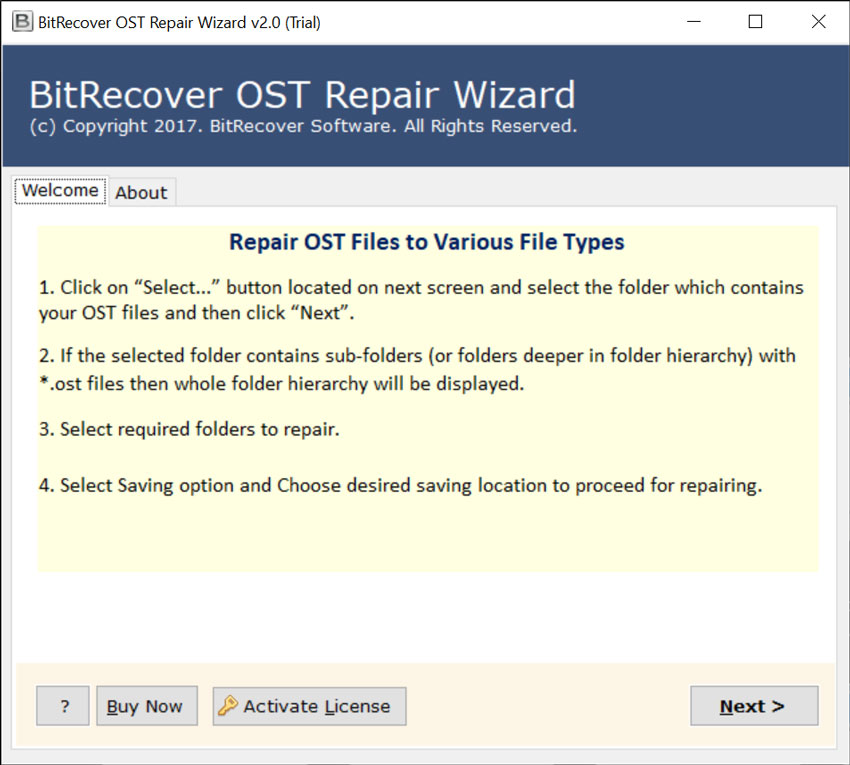
Step-2. The tool will provide you two options to add OST files that are “Select file” and “Select Folder”.
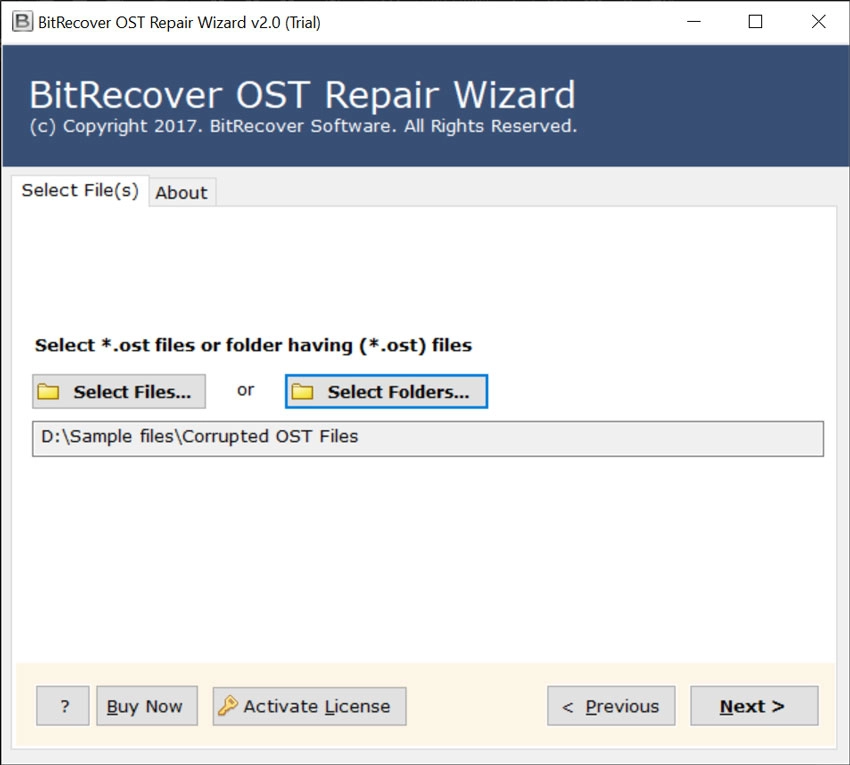
Step-3. You can Select Folder that contain your OST files and click on “Next” button
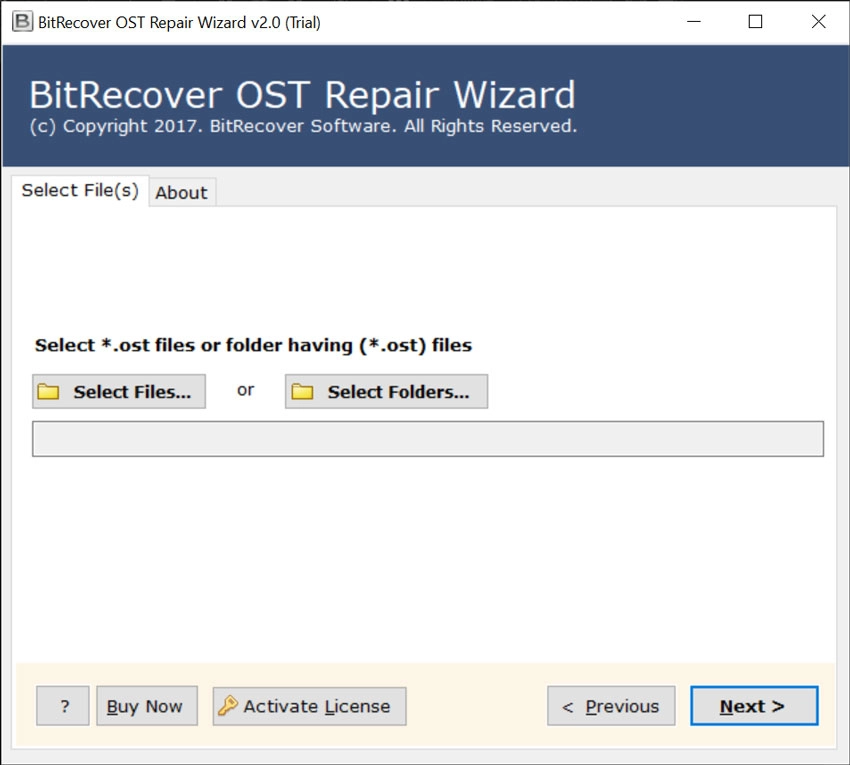
Step-5. Now, select a saving format from a given option such as PST, MSG, EML, PDF etc.
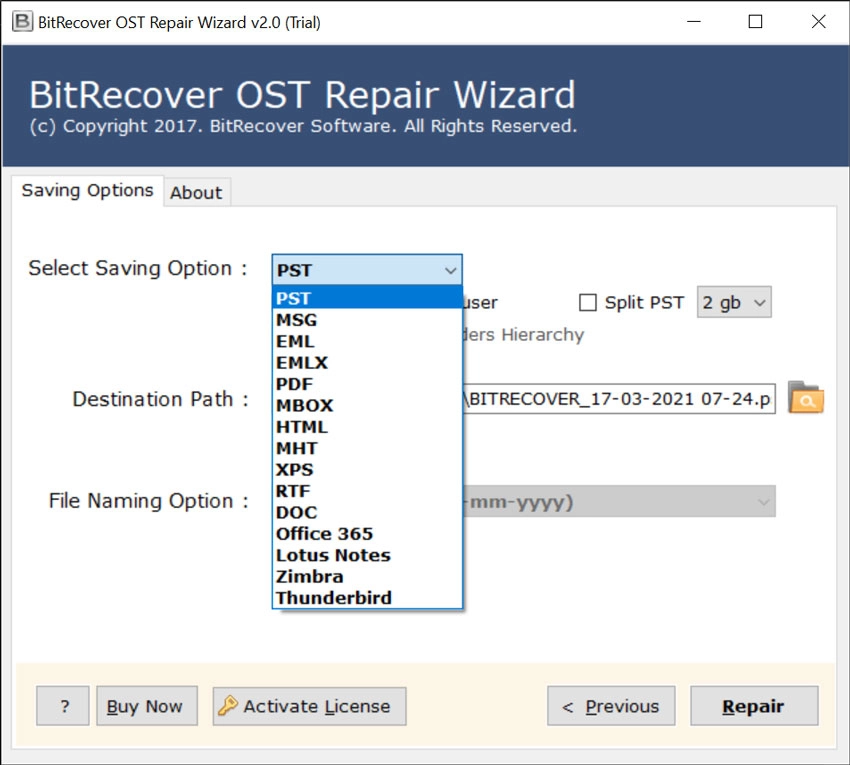
Step-6. after that “Browse the location where you want to save your data after recovery and you can also apply “advanced settings”
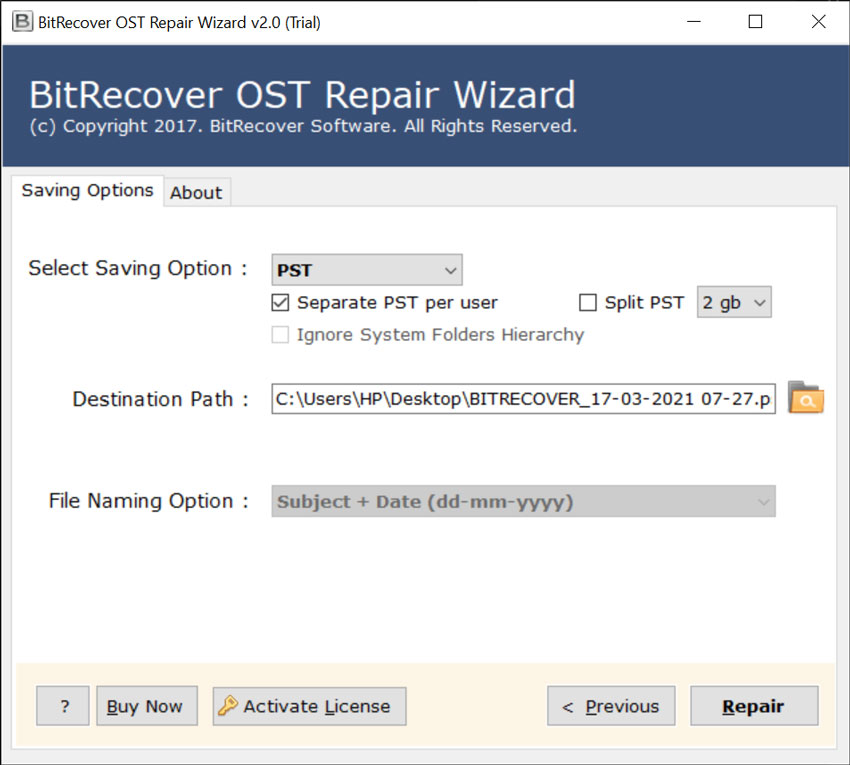
Step-7. click on the Repair button to start the process.
After some time a pop-up message will come, you can press the Ok button to confirm and at the end it will automatically open the destination path.
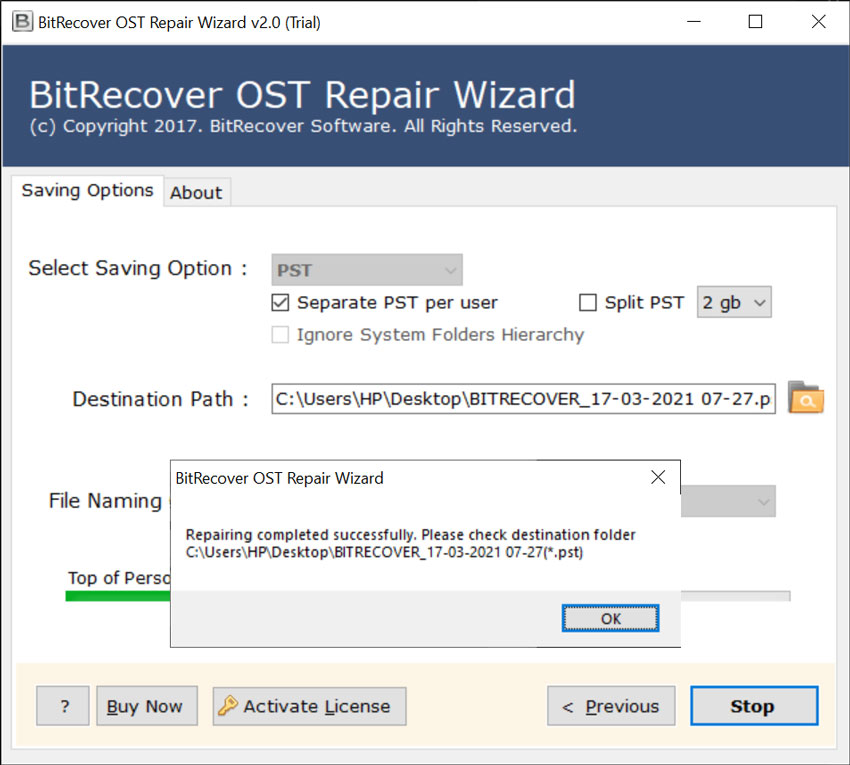
Wrapping up
In this technical article, we discussed how to fix the error “OST is not an Outlook data file”. Whenever Outlook shows this type of error. you can perform any task and cannot open an OST file in Outlook, in those situations, you can follow the methods that we have discussed above. you can opt any one manual or alternative but if your OST file is damaged so you have to repair that by using a third-party tool.
Also read: Print Outlook Email With Header