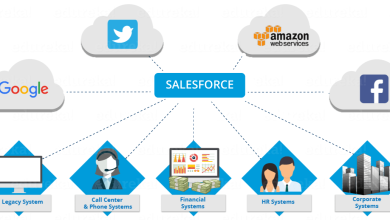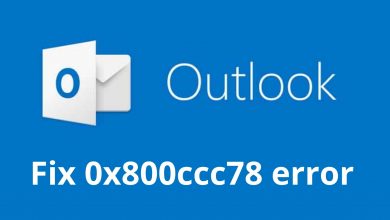Find the Best Way to Convert Lotus Notes to Outlook
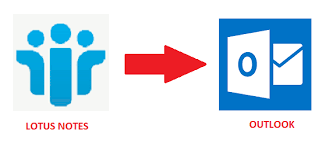
Summary: If you are looking for the best way to convert Lotus Notes to Outlook, you are at the right place. We shall discuss a secure step-by-step guide for you to follow along.
Lotus Notes is a collaborative platform that works on both the client and server-side. It is a famous email managing utility that saves its data in NSF format. The NSF file defines the schema for saving data items like contacts, documents, appointments, emails, etc. On the other hand, MS Outlook is a popular email service provider that saves the data items on a user’s computer in PST format.
Outlook does not recognize NSF format and therefore, you need to convert the source NSF files into Outlook PST for converting Lotus Notes files to Outlook.
Migration to Outlook is often seen because of the following reasons:
- Lotus Notes licensed version is more expensive than Outlook
- Outlook offers the feature to simultaneously integrate more than one account
- MS Outlook has a simpler user interface as compared to Lotus Notes
User Query: “I want to switch to Outlook from Lotus Notes, but I don’t understand how to import .nsf file into it. Is there any way that can help me do that?”
Best Way to Convert Lotus Notes to Outlook?
As we have discussed, Outlook and Lotus Notes, both support different file formats. Therefore, it becomes mandatory to change the format of the source files. SysTools NSF to PST email conversion tool is the answer to all your queries. It can convert all files from Lotus Notes into the PST format. It offers several key features such as:
- Converts Lotus Notes .nsf emails, calendars, journals, etc.
- Option to convert selective items from the mailbox
- Can migrate names.nsf (contacts) to Outlook PST
- Maintains the folder hierarchy & internet header
- Feature to encrypt NSF files to Outlook PST
- Option to split Outlook PST files into smaller units
- Has an advanced feature of the folder to folder mapping
- It can also convert the attachments to Outlook PST
- Advanced option to directly load files from Domino Server
- Apply date range to convert files within a time frame
Steps for Converting Lotus Notes into MS Outlook
The steps to execute this process is quite simple and easy to execute. Perform this procedure to be able to move data from Lotus Notes into your MS Outlook account:
- Install the software on your system and run it.
- Then, select “Select NSF File(s)” and then choose “Add File(s)” to add the NSF files.
- Preview the loaded file and you can also add files from Domino Server directly.
- Choose the categories & apply the respective filters
- Finally, search for a location to save the Outlook PST file & choose Export.
How to Add PST to Outlook?
- Launch MS Outlook and choose the File button.
- Choose the “Import” button and select “Import from another program or file”.
- Click on Next and then select “Outlook Data File (.pst)”. Again choose Next.
- Provide the path of the PST files to import them and choose Next
- Select a folder to add files to and select Finish.
This ends the process here. The automated solution is much better than the manual method as it ensures the maintenance of integrity of the source data.
Read More: Experiencing Life through Modern Art Paintings
Last Words
In this blog, we have discussed the best way to convert Lotus Notes to Outlook. Users must follow the guidelines perfectly to achieve the results they want. This software is an advanced tool that provides a safe environment to execute the process while maintaining data integrity. This tool is known for its perfect results and accuracy and is the first priority of many professionals.