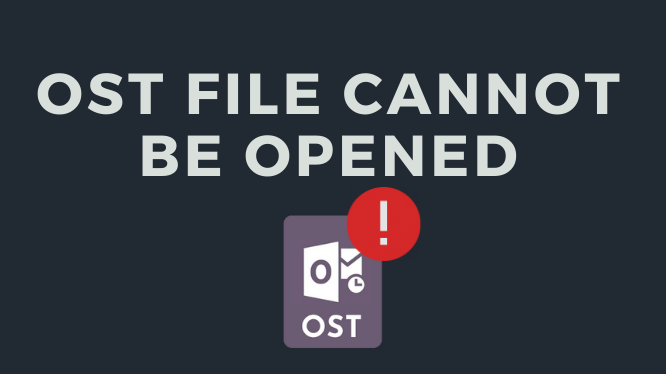Summary: In this blog, we are discussing about the most common error like an OST file cannot be opened without Outlook. An OST file is the most usable file at the present time. If in any case you do not have MS Outlook, you cannot open your OST file. So, we will talk in detail about how to get out of this situation. With which you will be able to open your OST file as soon as possible.
Outlook is a professional email client with several productivity, messaging, and security capabilities. Even so, it may sometimes encounter issues and generate messages like “Outlook OST file cannot be opened.” This issue generally happens after a particular occurrence, such as an upgrade or reinstallation of Outlook. The set of folders in OST file cannot be opened. When the Outlook data file gets corrupt or corrupted, an OST error might result. We’ll go through several practical strategies to fix this problem in this article. Most common user’s query:
- Outlook OST file cannot be opened error
- OST file cannot be opened Outlook 2013
- OST file cannot be accessed Outlook 365
Why does Outlook use the Default OST File?
Microsoft Outlook is an email application, which saves its data in two extensions .ost and .pst. But Outlook mainly saves in OST file, because OST file is the most secure and this file gives a lot of benefits. As these limits or work become open in the internet too. This file is preserved even if by chance Outlook crashes or Exchange Server downtime occurs. The file will be protected in the event of a normal Outlook crash or Exchange server downtime, but it won’t be able to open until you convert it to PST.
Why Outlook OST File Cannot be Opened Windows 10?
- Outlook program installed incorrectly
- Outlook cannot be used because while in use.
- Quitting Outlook abruptly when the OST file is in use.
- While exchanging OST files over an Exchange Server network, an interruption occurred.
- Between the OST file and the Exchange Server mailbox, there is a synchronization problem.
- If Outlook Exchange Server has been removed, causing the OST file to be orphaned.
- Exit a broadcasting group or company.
- Importing OST files incorrectly.
How to Fix this Error OST File Cannot be Opened?
There is no manual method to fix this error unless MS Outlook is installed in your system. Any way we will tell that you will be able to open your OST file very easily. Then after converting to PST, you can export it to your Outlook and which will be our second way, experts also recommend it.
Free Method to OST file Cannot be Accessed With Outlook
- Open MS Outlook and click on the file menu
- Choose the export and import option
- Therefore, select your .ost file and click on the next button
- Afterwards, choose the outlook data file (.pst) and hit the next option
- Lastly, choose your mailbox which you export them in outlook and click the next button
Note: This method is only suitable for a user who has Outlook in running condition. You cannot export them if you do not have Outlook running condition. So, you choose the second method which I will describe below Continue reading blog…
OST File Cannot be Opened with or Without Outlook for Automated Method
In such circumstances, the only choice is to use a sophisticated OST converter programed, such as BitRecover Converter OST to PST for, to retrieve data from the OST. The programed transforms an inaccessible OST file to a PST file that you can import into Outlook and use to access your inbox. When you can’t repair the Outlook OST file can’t be opened problem, this is the best option.
Steps on How to Use this Software?
Firstly, download this software given above the link
This software loaded your OST file is automatically and if you can choose manually, so click on the choose file and folder option
Choose your OST file folder which you convert them and click on the next button
After that, click on the export option and choose the PST file option
Eventually, select the destination path if you want to stored them and click on the convert button to start the process.
Why user uses this Software?
- Whatever the size or kind of data in the OST file, the utility will take particular precautions to keep the OST file content secure and undamaged.
- To convert an OST file to an Outlook PST file, no Outlook installation is required. The user-friendly UI and easy-to-follow processes assist the user in effectively importing OST to Outlook 2019, 2016, 2013, 2010, and previous versions.
- Regardless of whether the OST file is connected with any of Outlook’s encryption choices, such as No Encryption, Compressible Encryption, or High Encryption, the program will convert OST to Microsoft Outlook PST.
- One of the most useful features is that it can convert orphaned or customized OST files to PST format.
Author Suggestion
The set of folders in OST File cannot be opened. A missing Outlook update, a malfunctioning add-in, a damaged/corrupt OST file, and other factors might cause an OST issue. However, you may quickly fix the problem by following the steps outlined in this article. If your OST file becomes inaccessible, you may retrieve data from it using powerful OST to PST converter software like BitRecover Converter for OST. The program converts OST files to Outlook PST files, which can be imported into any Outlook account with ease.
Read also: Duplicate Photos Fixer Pro – Find and Remove Duplicate Photos