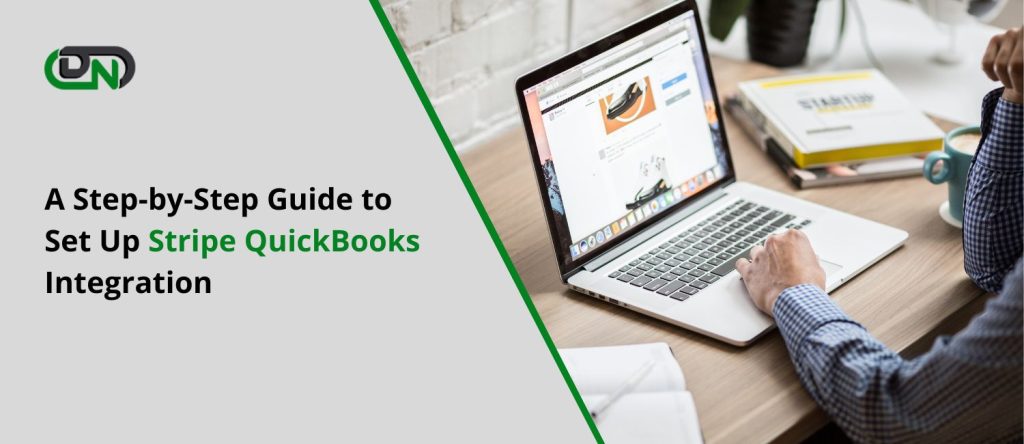Stripe and QuickBooks are two powerful tools that can significantly streamline your business operations. By integrating these two platforms, you can automate your financial management processes, improve bookkeeping accuracy, and gain valuable insights into your business’s financial health. In this step-by-step guide, we will walk you through the process of setting up Stripe QuickBooks integration.
Introduction
Managing financial transactions and bookkeeping manually can be time-consuming and prone to errors. Stripe QuickBooks integration provides a seamless connection between your online payments in Stripe and your accounting in QuickBooks, enabling you to automate the transfer of data and keep your financial records up to date.
What is Stripe QuickBooks Integration?
Stripe integration with QuickBooks is a feature that allows you to connect your Stripe account with QuickBooks, enabling the automatic transfer of payment data between the two platforms. It eliminates the need for manual data entry, ensuring that your financial records are always accurate and up to date.
Benefits of Stripe QuickBooks Integration
Streamlined Financial Management Integrating Stripe with QuickBooks streamlines your financial management processes. It automates the transfer of payment data, eliminating the need for manual entry. This saves time and reduces the chances of errors, allowing you to focus on growing your business.
Accurate and Efficient Bookkeeping
By automating the transfer of payment data, Stripe QuickBooks integration ensures that your bookkeeping records are always accurate. It eliminates the risk of manual errors and provides a real-time view of your financial transactions, making it easier to reconcile your accounts and generate accurate financial statements.
Enhanced Reporting and Analysis
With Stripe QuickBooks integration, you gain access to comprehensive financial reports and analysis. By combining payment data from Stripe with your other financial data in QuickBooks, you can get a holistic view of your business’s financial health. This allows you to make informed decisions and identify areas for improvement.
Step 1: Creating a Stripe Account
The first step in setting up Stripe QuickBooks integration is to create a Stripe account if you don’t have one already. Follow these steps to get started:
Signing up for a Stripe Account: Visit the Stripe website (www.stripe.com) and click on the “Sign Up” button. Fill in the required information, including your email address and password.
Verifying your Email and Activating your Account: Stripe will send a verification email to the address you provided during the signup process. Click on the verification link in the email to activate your Stripe account.
Step 2: Setting Up QuickBooks Online
If you don’t have a QuickBooks Online account, you need to create one before proceeding with the integration. Here’s how you can set up QuickBooks Online:
Creating a QuickBooks Online Account: Go to the QuickBooks Online website (www.quickbooks.intuit.com) and sign up for a new account. Provide the required information, including your business name, address, and contact details.
Configuring your Business Information: Once your QuickBooks Online account is set up, you’ll need to configure your business information. This includes setting up your chart of accounts, tax settings, and other relevant details.
Step 3: Connecting Stripe and QuickBooks
Now that you have both a Stripe account and a QuickBooks Online account, it’s time to connect the two platforms. Follow these steps to establish the integration:
Installing the QuickBooks stripe integration App: In your QuickBooks Online account, navigate to the Apps section and search for the “Stripe” app. Install the app and follow the on-screen instructions.
Authorizing the App to Access your Accounts: Once the app is installed, you’ll need to authorize it to access your Stripe and QuickBooks accounts. Follow the prompts to grant the necessary permissions.
Step 4: Syncing Transactions
After the integration is set up, you can configure the syncing of transactions between Stripe and QuickBooks. Here’s what you need to do:
Configuring Transaction Settings: In the Stripe QuickBooks Integration app, you can customize how transactions are synced between the two platforms. Specify the sync frequency, transaction types to include, and other relevant settings.
Mapping Stripe Data to QuickBooks: To ensure accurate syncing, you’ll need to map the data from Stripe to the corresponding fields in QuickBooks. This step ensures that the right information is transferred between the two platforms.
Step 5: Reconciling and Managing Finances
Once the integration is up and running, you can focus on reconciling and managing your finances effectively. Here are some best practices to follow:
Reconciling Transactions in QuickBooks: Regularly review and reconcile the transactions imported from Stripe in QuickBooks. This ensures that your financial records are accurate and up to date.
Handling Refunds and Charge back: When processing refunds or dealing with chargebacks, make sure to handle them in both Stripe and QuickBooks. This ensures that your records are consistent and your financial statements reflect any adjustments.
Best Practices for Stripe QuickBooks Integration
To make the most out of the Stripe QuickBooks integration, consider the following best practices:
Regularly Reconcile and Review Transactions: Set a regular schedule to reconcile and review transactions in QuickBooks. This helps identify any discrepancies and ensures accurate financial records.
Keep Track of Fees and Taxes: Pay attention to the fees charged by Stripe and the taxes applicable to your transactions. Ensure that they are properly recorded in QuickBooks to maintain accurate financial statements.
Conclusion
Setting up Stripe and QuickBooks integration can significantly streamline your financial management processes. By automating the transfer of payment data between Stripe and QuickBooks, you can save time, reduce errors, and gain valuable insights into your business’s financial health. Follow the step-by-step guide provided in this article to set up the integration successfully.
FAQs
Question: Can I integrate Stripe with QuickBooks Desktop?
Answer: No, Stripe QuickBooks integration is currently available only for QuickBooks Online.
Question: Is the Stripe QuickBooks Integration secure?
Answer: Yes, both Stripe and QuickBooks prioritize the security of your data. They use encryption and other security measures to protect your information.
Question: How often does the integration sync data between Stripe and QuickBooks?
Answer: You can configure the sync frequency based on your preferences. It can be set to daily, weekly, or at a specific time interval.
Question: Can I customize the mapping of data between Stripe and QuickBooks?
Answer: Yes, the Stripe QuickBooks Integration app allows you to map data fields to ensure the right information is transferred between the platforms.
Question: What happens if there is an error during the syncing process?
Answer: If there is an error during the syncing process, the integration app provides error logs and notifications. You can review and resolve the errors accordingly.