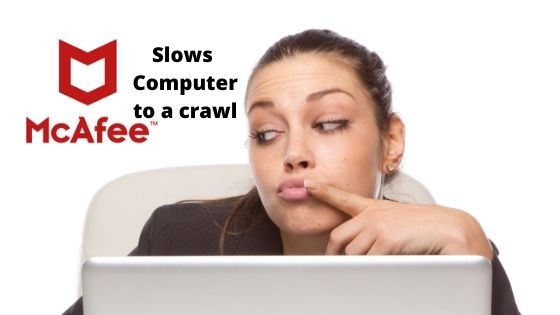Computer performance matters a lot. While working, if the system is slow then it can be very bothersome. The user must maintain the performance of his device. For better speed, the user requires a good amount of RAM. But numerous factors can reduce or enhance the system’s speed. When your system seems slow, try a few techniques for enhancing the performance.
Common techniques for improving computer performance
Check the programs on the startup
When the user opens his system, numerous programs start with it. Those programs run in the background and the user can’t see them. When there are many programs, they consume lots of CPU cycles. Users should check for the programs on startup and remove the unnecessary ones. Removing those programs reduces the RAM usage and the system will run well.
- Open the Task Manager on the system
- User will see the list of all programs he has installed on the device
- Go to the startup tab
- Check the list of applications that runs at the startup
Tap on the OK button. When the limited programs will run at the startup, your system will work well.
Increases the RAM
The easiest method for increasing speed is adding more RAM to the system. Increasing RAM is now not an option but has become a necessity as there are advanced tools and various games which can only install or run if you have good RAM on the system. Check your programs and their RAM requirements. Add the RAM on your device and now you can work with good speed.
Remove all unnecessary programs from the system
With time, users installed lots of programs on the system. There can be numerous programs that he doesn’t need now. After installing and using the program, people often forget to remove it. These programs use your hard disk space and RAM which slows down the system. The user should remove those programs from the device and then other programs will run efficiently. On Windows, click on Settings. Choose the Apps and then you will see the installed programs. Inspect all the programs and check which programs are useless. Tap on these programs and select the uninstall option. Once the user removes those applications, he will get the space on his hard disk and RAM. Restart the Windows system and now run a program.
Check for viruses
Viruses can slow down the system. When a virus enters the system, it multiplies and eats up space and RAM. If you are experiencing poor speed then check for viruses. Finding and removing the viruses manually is not easy. Check for the antivirus program which can remove viruses. Along with viruses, there are various other types of malware today. Spyware, bots, etc can be very dangerous for the system. These malicious threats can monitor your device’s activities and steal the data. Get a powerful antivirus that can remove these threats. But some antivirus users reported that McAfee slows computer to a crawl. This issue occurs when the free hard disk space is low. Your antivirus needs some amount of disk for scanning. Increase the space and then run the scan. Once the viruses get removed from your device, they will run at a good speed.
Prefer light-weight programs
Every program the user installs has some system impact. The program uses hard-disk space and RAM then it surely affects the performance. Installing the applications is necessary to perform certain tasks. So, when you are searching for an application, always choose a lightweight program. These programs use less hard-disk space and RAM cycles while running.
Increase free hard-disk space
Like RAM, the amount of free hard disk space also affects the speed. If the free space is very less then the system only allows the system software to use it. Other programs won’t get the space for running properly and the system will start lagging. Add a good SSD on the system so your programs get good space to run. If you can’t get it then try increasing space by deleting data. Remove all the junk like temp files, unused folders, program files of removed programs, etc. Now check for free editing and gaming programs. Also, check the large files like movies or series and remove them. After deleting, you will get a large amount of free space. Now the user can run his other programs reliably.