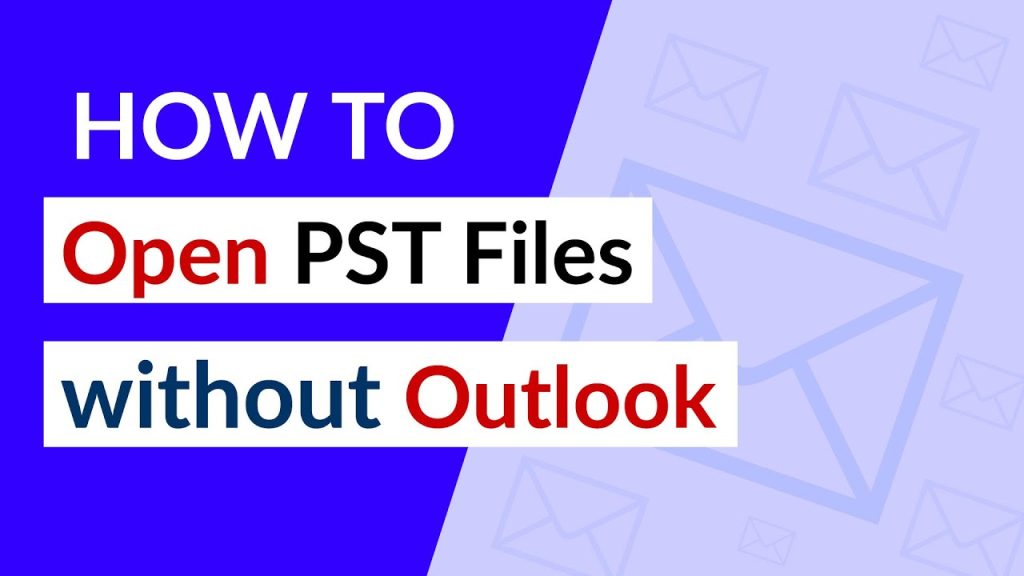Only the Outlook application works with the PST file extension. All the data such as emails. tasks, contacts, etc. are stored in the PST file format. And it is a very tough task to open PST file without Outlook account. So, in this write-up, we are going to mention multiple ways to view PST file. We will be discussing manual as well as automated techniques to open PST file without Outlook account. Follow the article to get familiar with all the solutions.
Professional Technique to Open PST File Without Outlook Account
The automated PST Viewer software is well-known software to open PST file. The wizard allows the users to analyze the PST files of the Outlook email application. In fact, the users can also read and view the attachments without losing the data. Moreover, the tool is also available on Windows 11 and all the versions. But before discussing other advanced features of the software, we will discuss the procedure to use the PST Viewer tool:-
Step 1– Firstly, download and run the professional tool on your device
Step 2 – Use the “Add Files” option, and add the PST files
Step 3 – Search for the PST file and hit the “Open” button
Step 4 – Use the “Advance Scan” option, when you need to open the highly corrupted PST files.
Step 5 –Now, the wizard will give you the option to view PST file in multiple viewing modes like properties view, hex view, RTF view, HTML view, and many more.
Step 6 –Finally, select the horizontal or vertical viewing mode as per your convenience.
Advanced Features of PST Viewer Wizard
Now, in this section, we will be mentioning different advantages of the professional tool:-
- Users can check out the preview of all the data like calendars, tasks, emails, contacts, etc. effortlessly
- Microsoft Outlook 2019 and all the previous versions are supported to work with PST file
- All the attachments can be also opened without losing data
- Users also get zoom in, zoom out and rotate options for the attachment file
- A Quick scan and Advance scan options are also provided to users
- Multiple previewing modes are provided by the software to users to view and read the PST file
- The software also doesn’t have any file size restriction
- The software doesn’t require Outlook installation to open PST file
- Users can filter out the data using attributes like subject, to, received, etc.
- The wizard also supports reading and viewing the damaged PST files also
Manually Open PST File Without Outlook Account
So, after discussing the procedure of the automated tool, here we are going to mention the multiple methods to open PST file without Outlook using manual approaches. Using the professional wizard, users can view PST file without Outlook. But if you still want to try the manual methods then you can follow the write-up till the end. But, the manual solutions are not 100% secure. In fact, the users can also face data loss errors. Using manual techniques, the users can’t open the attachments. So, that’s why we recommend the users to opt the professional tool.
You may also love to read:- How to open VCF files in Windows 11? Check out the interlinked post for the good.
Open PST File Using the HTML File Extension
- Firstly, download and run the MS Outlook app.
- Now, open the application and search the emails.
- After that select some specific emails which you want to open using the HTML file format.
- Click on the “File” button from the top left corner of your screen.
- Here, hit the “Save As” option to store the PST file in the HTML file extension.
- Now, choose the HTML file format.
- Finally, all the data will be saved in an HTML file extension.
Google GAMMO Tool to Open PST File Without Outlook Account
Follow the process given below to read PST file:-
- The first step is to install and launch the Google GAMMO software on your PC.
- Open the tool, add the email id address of your Gmail account.
- Go to the “Continue” button.
- The preferred browser will be launched by the software and sign in to your Gmail account.
- Click on the “Allow” button to manage the permissions.
- Select the PST files or Outlook profile.
- Now users can choose the migrate all or migrate only the new data button as per your requirement.
- Click on the “Next” option.
- After that, choose the files which you want to open in Gmail.
- Here, tap on the “Migrate” option.
- At last, open the Gmail account to open PST file.
Use TXT File Format to View PST File
Go through the process given below to open PST file without Outlook account:-
- Install and run the MS Outlook application and open it.
- Browse and select the emails which the user wants to open in the TXT file extension.
- Use the “File” option from the top left corner.
- After that, click on the “Save As” option from the tab.
- Now, the user needs to chooseTXT file extension.
- Finally, users can open and view all the emails in TXT file format.
Summing Up
The write-up discusses different techniques to open PST file without Outlook account. All the manual and professional methods are mentioned in the blog. Users can opt for any of the mentioned methods. But as we said that the manual procedures are not secure to use. So we suggest users to go for the automated approach.