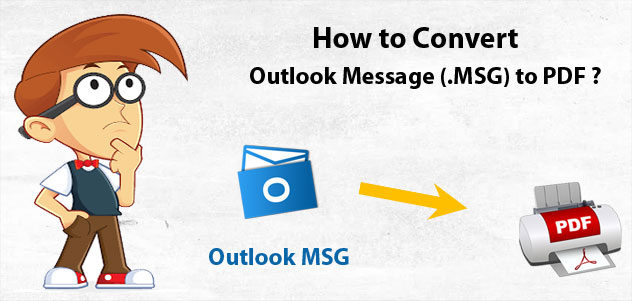Do you want to know how to open MSG file with Outlook to PDF Adobe documents? Then you are at the right platform. This blog is created to solve all how to open MSG files in PDF problems. In this blog, we are describing three solutions – direct conversion method, manual method & alternative method. Direct & manual methods can be done by Outlook while alternative methods can open MSG file without Outlook in PDF documents. So, stay on this blog, till the end and know the complete techniques of MSG files to PDF Adobe.
We know about Outlook & PDF both are popular and advanced. Outlook also understands the power of PDF file so it has also an option to save its mail to PDF. Outlook also provides a chance to save its mails separately in MSG file format by drag & drop method. If you have MSG files and want to know how to open .msg files in PDF with Outlook then follow the given methods –
How to open MSG files in PDF with Outlook Directly
- `Firstly open your MSG file in Outlook.
- Then go with File Menu & print option.
- After that choose Microsoft Print to PDF option.
- Then if your printer is set as default printer then you can also save the emails to PDF with attachments, for that go with print options from Microsoft print to PDF option.
- Tick on the save mails to PDF with attachments.
- Click on Next button and choose saving location.
- Click on OK button to save mails to PDF
- Repeat the process to save Outlook MSG emails to PDF.
How to Open MSG File with Outlook to PDF manually
If you have few MSG mails backup and want to open them in PDF with Outlook manually then follow the given steps –
- Select your MSG file and open it with MS Outlook.
- Now go with File Menu & Save as option.
- Save the MSG file in HTML file format.
- Now open the saved HTML file with MS Word.
- Go with Export option from File menu.
- Click on Create PDF/ XPS documents option.
- Choose Create PDF/ XPS option.
- Select any saving location and click on OK button.
Limitations of the explained both Solutions
If you are going with the above-explained solutions then you should also know all limitations of them before following –
- Outlook installation is required for both explained solutions.
- Direct migration will not save your emails to PDF with attachments if your printer is not set as default printer.
- Manual method cannot save MSG emails to PDF with attachments. It also provides solution without attachments.
- If your mails are very less then you can follow them.
- These can open single Outlook mail to PDF at once.
How to Open MSG file without Outlook to PDF
If you are not interested to go with the above-explained manual & direct migration method. Or if you have large Outlook MSG files backup and want to save them in PDF without Outlook then you can go with PCVARE MSG to PDF Converter that has capabilities to open MSG files in PDF without Outlook. It can open all MSG files to PDF at once. It is simple to handle so anyone can use it. With this program, you can open .msg files to PDF with all mails elements – metadata, formatting, images, hyperlinks, including attachments. The app supports multiple functions to open MSG files to PDF with all data details or information. It provides the convert attachments as PDF option that can simply export MSG files & their attachments to PDF without misplacing any data or details.
Still, have any doubt or query then you can go with its free demo edition facility to know how to open MSG files to PDF. Using it, you can open 25 emails of Outlook .msg into PDF at free of cost. So you can clear your all doubts and know how to open Outlook MSG file to PDF without any issue.