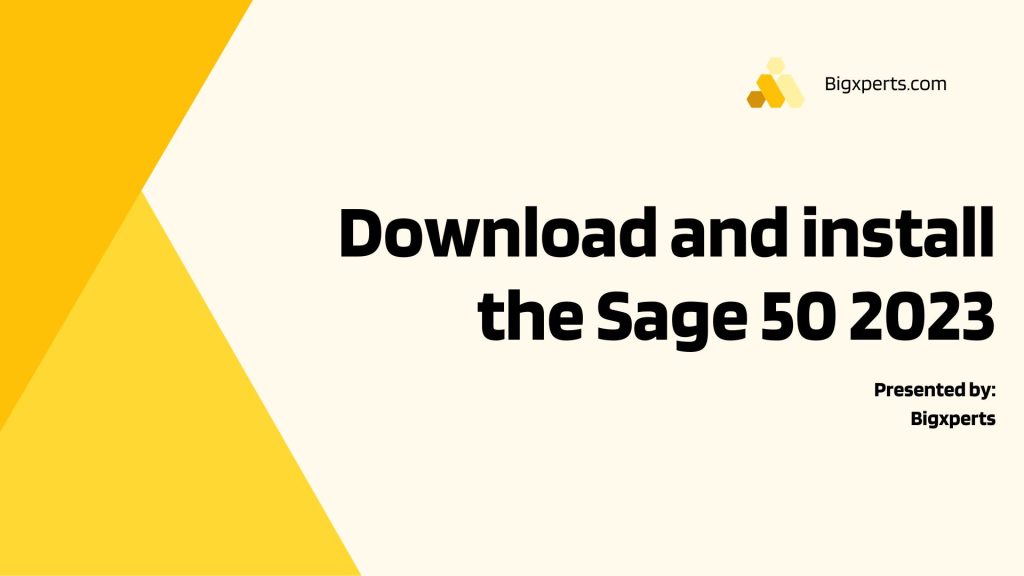Sage 50 Accounting, formerly known as Peachtree, offers superior accounting standards to enhance your business operations. The latest product update encompasses all solutions available in Sage 50 Accounting and Sage 50cloud Accounting (Release 2023), including all previous releases’ updates. If you intend to install the software on a network, you must first download and install Sage 50 on the computer that will store your company’s data files (server) and then on each workstation. Refer to the section labeled “Installing on a Network” for further instructions. We suggest using Internet Explorer when downloading the product.
Take a look at the “Getting Started Guide” for assistance in navigating through the application, executing everyday tasks, and configuring your company. Discover how to work with customers and vendors, add inventory and services, and generate reports.
Download the Sage 50 installation file
- To download your product, access the product download page and locate the link in the email you received after ordering your product.
- The email’s subject should read ‘Sage 50 2021 Download Notification for Order No.’
- To begin the download process, click Run. If prompted more than once to run the file, click Run each time.
- Afterward, you’ll be prompted to save the download file. By default, the Sage 50 installation file (Sage50_2023.exe or Sage50_2023_Plus.exe) will be saved in your Downloads folder. For a seamless installation experience, we recommend selecting the ‘Launch setup once the download completes’ option. Click OK to start the download process.
- The Sage Download Manager will download the product installation file, which may take some time based on your internet connection.
- Note that the product is not installed at this point. Once the file is downloaded, the Installation Wizard will automatically open and guide you through the installation process.
- If you did not choose to launch the setup after the download, search for the Sage50_2023.exe or Sage50_2023_Plus.exe file in Windows Explorer. By default, the file may be in your Downloads folder, where you chose to download Sage 50 2020.
For network installation
- Start by installing Sage 50 on the server before proceeding to each workstation.
- Once the server installation is complete, follow the network installation instructions provided.
- During the installation process, you will be given the option to view important information required for installing Sage 50 on your network. Upon completion of the server installation, the network installation instructions will be displayed in your web browser.
- To have them readily available during workstation installation, you can either email, save, or print them.
Switching from the Sage 50 older edition to the newest Sage 50 2021 or 2023 release:
Revamping your bookkeeping software to the most recent version can save time and enhance the efficacy of your enterprise. We trust that you now possess adequate knowledge of the process of upgrading your Sage 50 software to the latest 2023 version.
It is advisable, before making complicated upgrades, that you create a backup of the corporate data. A few crucial indicators are below:
To upgrade to the Accountants Edition, you must first completely uninstall Sage 50. Then, reinstall the software using the serial number for the Accountants Edition.
To upgrade your older version of Sage 50, follow these steps:
- Open your Sage 50 files in single-user mode as the System Administrator.
- Navigate to the Help menu and select Product Upgrade for Sage 50.
- Replace the old serial number with your new serial number.
- Now, select “Retrieve my key code from Sage 50.”
- Finally, choose the option to “Use this key and enter the key manually” (if you do not have an internet connection, you will receive an error message indicating that Sage 2021 failed to update Sage 2023).
Run Sage 50 (U.S. & Canada) Edition 2023, Your Computer Must Meet the System Requirements.
Please note that while Sage will still permit the installation of Sage 50 Accounting—U.S. & Canada Edition on Windows 7 computers for the foreseeable future, certain features may not function properly in future updates. Starting from March 2020, later editions of Sage 50 Accounting—U.S. & Canada will display a warning message when you try to install the product on a Windows 7 computer. However, the installation process will still be allowed to proceed.
Minimum system requirements
- The processor should be at least 2.0 GHz for both single and multiple users.
- For both single and multiple users, the minimum RAM required is 4 GB.
- The operating system should be either Windows 8.1 or Windows 10 (version 1809 and higher) with the latest updates installed.
- The software requires at least 1 GB of disk space for installation.
- Internet Explorer 11.0 (version 11.0 and higher) is necessary for integration with Sage Payroll Solutions, Sage Payments Solutions, and other Connected Services. When accessing Connected Services outside of the product, you can use Google Chrome and Microsoft Edge (version 2020 and higher) web browsers.
- Microsoft .NET Framework 4.7.2, including DirectX Dependency for .NET, is required and takes up an additional 280 MB to 850 MB.
- The video display should have at least high-color (16-bit) SVGA, with a minimum resolution of 1280×800 and a preferred resolution of 1440×900 or higher. Small fonts/DPI settings are necessary.
- Internet access is mandatory for all online features/services, with download speeds of at least 25mbps and upload speeds of at least 10mbps for best performance.
- Sage Drive companies have a maximum file size of 5GB.
- The computer name should be 15 characters or less.
Integration/compatibility requirements
- For integration with Excel, Outlook, and Word, you need Microsoft Excel, Outlook, and Word (32-bit versions) 2007, 2010, 2013, 2016, or 2019.
- Microsoft 365 Integration requires Microsoft 365 Business Premium or Enterprise Editions.
- The software is compatible with printers supported by Windows 8.1 or Windows 10.
- Adobe Reader Acrobat is required.
Multiuser
- For multiuser environments, Sage 50 Premium Accounting and higher are supported.
- The Multiuser mode is optimized for Windows Server 2008 R2, Windows Server 2012 R2, Windows Server 2016 client-server networks; Windows 8.1, or Windows 10 peer-to-peer networks.
- A maximum of five licensed named users is allowed for Sage 50 Premium Accounting, and up to 40 named users for Sage 50 Quantum Accounting.
Terminal Services
- For Terminal Services, you need Windows Server 2008 R2, Windows Server 2012 R2, and Windows Server 2016.
- Windows Server 2019 along with Remote Desktop Connection or Remote Desktop Web Connection client.
- No more than 5 named users are allowed for Sage 50 Premium Accounting, or up to 40 named users for Sage 50 Quantum Accounting.
- When more than one user is running under Windows Terminal Services, additional memory is necessary.
Other
Customer registration and acceptance of the License Agreement are required for Sage 50 Accounting software products.
Recommended configuration
- Recommended configuration for the software includes a 2.4 GHz processor (Intel Core i3 and higher) for both single and multiple users.
- 4 GB of RAM for single users, and 8 GB or higher for multiple users.
What are new and product improvements?
- Bank Feeds have been improved to provide users with faster and more seamless experiences when connecting to their banks and downloading transactions.
- Improved error handling for Sage services enables users to open their shared Sage 50 company in read-only mode even when encountering connectivity issues, technical difficulties, or service problems.
Government Compliance
- Payroll Settings now include additional withholding fields for states that have paid family leave and require employers to collect contributions from employees to comply with government regulations.
In the End!
We are excited to share with you the new features of the Sage 50cloud Accounting Release 2023. Regular users of Sage 50 Canadian Edition software with an active service plan can expect to see an in-product prompt for the installation of the update