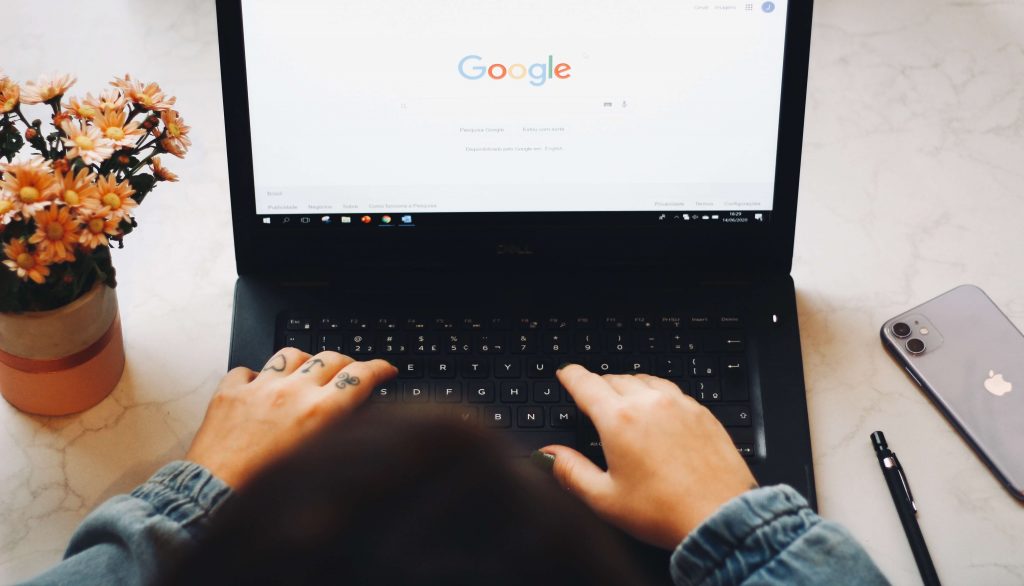Microsoft Windows operating system has evolved a lot in the past few years and upgraded with the latest features and utilities. There are several inbuilt tuneup utilities for Windows 10 and earlier versions however using all of them one by one can be time taking and tiresome. The Best PC Tune-up Software has multiple inbuilt utilities that trigger automatically to optimize Windows 10 and earlier versions.
The manual process may not offer you desired results and can take up a lot of time on a weekly basis. You will need to juggle up with a lot of utilities and perform a tiring process to clean up your device. The Best PC Tune-up Software can perform the same optimization within a few minutes just in a few clicks.
The question is do you really need the Best PC Tuneup Software? The answer is Yes! Tuneup Utilities for Windows 10 will always ease up the process of optimization and turn your computer as good as new. Here is how you can manually optimize the computer or use the best PC Tuneup software!
Reasons For Using Best PC Tuneup Software for Windows PC:
Clear Cache & Cookies
Cleaning cache and cookies at a timely interval is very important. You can open the Run command box using (Win + R), type temp and hit the Enter key. Select all files by pressing (Ctrl + A) and delete them with (Shift + Delete) keys. Follow the same process by typing %temp% and prefetch commands one by one.
Perform Disk Cleanup
Disk Cleanup is a major inbuilt utility to periodically clean up and optimize Windows 10. You can initiate Disk Cleanup to delete Temp Files, System Files, Downloaded Programs, Windows Error Report, Recycle Bin, Thumbnails, File History, Windows Update Cleanup, Delivery Optimization Files and more.
Access the Run command window by (Win + R), type cleanmgr and hit the Enter key. Select the Windows Drive (C: Drive) and click on Okay. It will scan and list out all the removable files. Click on the Cleanup System Files button on the bottom left. It will again repeat the same process and list out more removable files. Put a check on all and click on the Okay button to remove all files.
Perform Disk Defragmentation
This is the next important step to optimize Windows 10. If you don’t want to use the Best PC Tuneup Utility, this is something you need to perform. Click on the Windows button and type Disk Defrag in the search bar. Select Defragment and Optimize Drives app from the search results.
It will open the Disk Defragmentation window to optimize drives. Select the Windows drive and click on the Analyze button. It will scan and indicate the current status of the drive if it needs any optimization. Click on the Optimize button to perform a disk defragmentation. It will defragment the fragmented portion on the hard drive.
Other Windows Utilities
There are several other Windows utilities that are required to optimize the computer. Working with Registry keys, taking backup, disable startup items, uninstall unwanted apps, clear app clutter, disable background apps, clear hard drive space, delete duplicates, clean up memory, repair Windows setup files, adjust visual effects, check power plan, install latest drivers, install Windows Updates, perform a malware scan, and more.
Performing all these steps in one go is not advisable as you will need to restart the computer a couple of times. This entire process may take around 4-5 hours as the scanning process will take time to scan and optimize Windows 10 or earlier versions. Here comes the need for the Best PC Tuneup Software for Windows 10.
Use the Best Tuneup Utilities for Windows 10
There are several PC Tuneup software that claims complete optimization however not all of them perform as they claim. We have tried, tested, compared, and reviewed multiple Tuneup Utilities for Windows 10 and listed the best one for Windows 10 and earlier versions.
Advanced System Optimizer
OS Supported: Windows 10 and earlier versions
Size: 19.95 MB
Price: $49.95
Advanced System Optimizer is multi-utility software that can clear all the clutter from your system and make your computer as good as new. This Tuneup Utilities for Windows 10 can perform a quick and deep scan to find all the removable files, cache, cookies, temp files, and declutter your device in a few simple clicks.
Advanced System Optimizer also offers registry optimization, securely delete files, put encryption, does disk optimization, enhance system security & privacy, perform Backup and Restore, browser optimization, and improve the startup of Windows 10 and earlier versions. It can prevent system slowdown or system crashes due to unwanted clutter on your Windows PC.
You can securely delete a file that is never recoverable to keep your confidentiality intact. It can also protect your computer from malware, spyware, trojans and other malicious infections with its inbuilt security scan feature. You can put encryption on your private files and folders, and make use of the Backup & Recovery options to secure your files. There are dozens of inbuilt utilities that trigger at the same time to completely optimize Windows 10 and earlier versions.
Summing Up
Windows optimization is a lengthy process and the biggest pain is we need to repeat it on a weekly basis. The manual process to optimize Windows 10 is always tiring yet can’t assure 100% results. The Best PC Tune-up Software can perform all the optimization steps automatically and declutter the device. It is always recommended to use Tuneup Utilities for Windows 10 and keep your device as good as new!