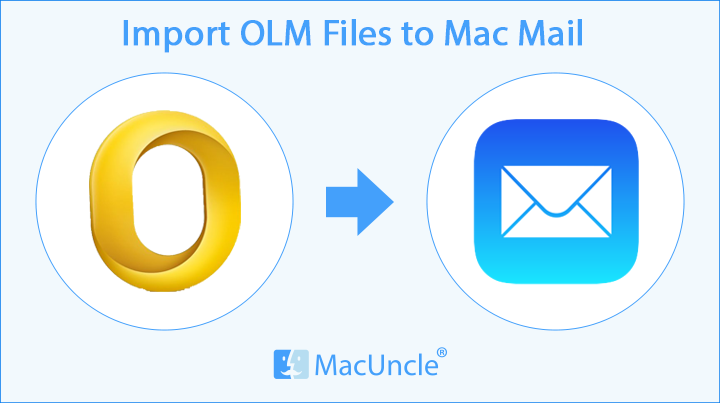Summary: This article contains fantastic manual and automatic methods to convert OLM files to Apple Mail. So, you may count on us if you’re looking for a solution to the same. We’ll walk you through the step-by-step process to import Outlook OLM to Mac Mail. So, let’s begin working toward your ultimate aim.
Certain technical considerations should be made prior to importing OLM into Mac Mail.
- OLM files are the Outlook for Mac-compatible file format. On the other hand, Apple Mail is the default email client for Mac users, and it supports the MBOX file type.
- As a consequence, an OLM file cannot be opened directly in Apple Mail since the account does not accept the file format. The right procedure is to first convert OLM files to MBOX for Mac Mail, which is supported by Apple Mail.
Thus, this is the proper approach for opening OLM files on Apple Mail. Thus, keeping all of these technical considerations in mind, we give you each option individually. Therefore, have a look at them.
A Manual Way to Convert OLM files to Apple Mail
Using Gmail, Import Your OLM Files to a Mac.
- To begin, open Outlook on your Mac.
- Next, click the Import icon on the navigation bar.
- Now, click the Continue button and choose the Outlook file type you want to import.
- After that, select and click Import on the Outlook file you desire to import.
- After importing your OLM files, choose the Tools tab and then Accounts.
- Select Other Email from the Add menu in the lower left corner of Accounts.
- Click the Add Account button after providing your Gmail credentials.
- Finally, copy the OLM data from your Outlook account to a Google Drive folder.
Configuring a Gmail account that supports IMAP.
- After adding a Gmail account to Outlook, you may begin setting up your Gmail account in the Apple Mail app using IMAP.
- To begin, browse to your Gmail account’s Settings page.
- Click on POP/IMAP Forwarding in Gmail’s settings and confirm that IMAP is enabled.
- Now, open Apple Mail on your Mac machine.
- Preferences may be accessed through the Mail tab in the app’s navigation bar.
- Then, in the bottom left corner of the Accounts tab, click the + symbol.
- Select Other Mail Account to proceed.
- Enter your Gmail account’s credentials and click Continue.
Once complete, verify the information you’ve entered and then follow the on-screen prompts to complete the transaction. The last step is to replicate your Gmail account’s OLM data to the Mail app.
This ends the first tutorial on how to convert OLM files to Apple Mail. Apart from this, you have another option. However, we must tell you that this technique requires that the OLM file be converted to a Apple Mail-compatible file format beforehand.
The Procedure for Using Outlook and Apple Mail Features to Open OLM Data on Mac Mail
- In Mac Outlook 2016 or 2019, choose Import from the Tools menu.
- After choosing the Outlook for Mac archive file (.olm) from the Import menu, click Continue.
- Locate and select the .olm file on your Mac.
- Finally, imported elements like as Mail, Calendar, People, Tasks, and Notes will display in the navigation windows for On My Computer.
This section describes how to import OLM files into Mac Outlook. To proceed, follow the steps below.
- To begin, drag an Outlook for Apple Mailbox to the desktop. This results in the creation of an .mbox file containing all of your Outlook email data.
- After you’ve imported your Outlook mailboxes, go to the File tab in your Mac’s Mail application.
- Next, choose Import Mailboxes.
- Click Continue after selecting ‘Files in mbox format’ from the options menu.
- Finally, click Continue to validate and import the chosen mbox files into the Mail app.
That concludes our examination of how to open an OLM file on Mac Mail. After going through each of these methods, you may decide that they are both long and challenging. Due to the fact that this is a manual, we must warn you that the technique is complicated.
An Automated Technique to Open Outlook OLM to Apple Mail
The OLM file converter is the tool that may save you time and effort by automating tiresome manual tasks. This all-in-one solution enables you to convert OLM files to Apple Mail with ease. It’s an excellent strategy with a straightforward method and a slew of amazing rewards. It simplifies the process of importing OLM into Apple Mail. Therefore, go through the processes first to familiarise yourself with them.
Step-by-step process to Import OLM to Mac Mail
- Download the OLM File Conversion Tool on your device. Install it as soon as possible for quick conversion results.
- Click “Open,” then choose the OLM option from the menu that displays.
- Select the OLM files you wish to open in Apple Mail from your device and upload them to the programme.
- You may preview the files when they’ve been loaded to the approach.
- Now go to the Export tab and choose MBOX as the save format.
- After that, choose a place for your resulting files and press the save button.
That’s how you may use the automatic method to convert OLM files to Apple Mail. As you can see, this method is significantly more straightforward than the manual method. Let’s take a closer look at the strategy. We’d like to show you some of its features immediately in order to assist you learn more about this method.
Learn More About the Automated Approach
- Multiple objects may be exported from the Mac OLM Profile: The approach is a reliable for transferring OLM emails, contacts, calendars, attachments, and other data to Apple Mail. OLM may also be used to extract email addresses.
- Provide Full OLM Data Preview: With the approach, seeing emails and other objects from OLM Outlook for Mac is simple. In three separate modes, the user may open, examine, and read OLM objects.
- Batch Conversion: This is a powerful approach that enables you to convert a large number of OLM emails to MBOX format, complete with attachments. The user will save time and effort in this manner.
- Search Function: The solution provides a number of sophisticated capabilities, including the ability to search for keywords inside OLM content. Users may utilise the rapid search option to look for text, keywords, phrases, and other items inside OLM emails.
- Offers Option for Advanced Filtering: The technique Advanced search options allow you to filter OLM emails by time, date, senders, recipients, content, and more.
- Saving All Attachments: The utility convert OLM files to Apple Mail with ease, including attachments, and enables you to save attachments independently.
- Widows Editions Supported: This stand-alone programme operates nicely on a variety of Windows operating systems. It works with Windows 10, 8, 8.1, and other operating systems.
Conclusion
We’ve looked at two methods to convert OLM files to Apple Mail, which you can find here. As a consequence, it is up to the users to decide on the best method for accomplishing this task. The first method requires the use of a Gmail account, while the second requires the OLM to be converted to a Apple Mail-compatible format. As a result, read them out loud and determine which one is best for you.
You May Also Like