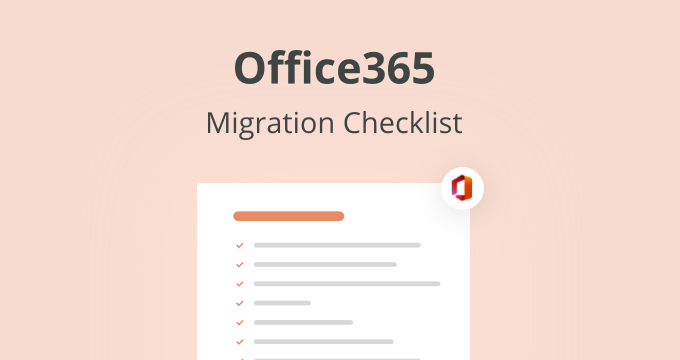Are you also one of those persons who is thinking to do migrate from an on-premises Exchange Server to a Cloud-Based Service? If yes, no need to worry, we will discuss the proper things, and for the migration, you need to understand the complete Office 365 Migration Checklist at once.
As we all know, if someone is using Exchange for their organization then, it is necessary for them to take care of their entire data properly. It stores the mailbox of all the employees present in an organization along with their professional files or folders, contacts, calendars, data, and multiple other data. If users are migrating from on-premise Exchange to Office 365, then they should definitely continue with the solution that will not harm their data and will maintain the entire data consistency without imposing any kind of limitations.
Also, users choose to migrate to Office 365, because of its extraordinary features and its better security features that work according to the needs and requirements of the users. For migrating the data to Office 365, it is necessary for users to understand the complete Office 365 Migration checklist for both pre-migration and post-migration.
Not only Checklist but also necessary to understand the types of Migration to Office 365 Accounts.
Since we all know switching to another service is quite a difficult process, here, in this blog, we are going to discuss the complete solution for the migration of the data.
Let’s start the process:
Office 365 Pre-Migration Checklist
- Prepare End Users
Before moving to the Office 365 migration process, it is necessary to have complete knowledge and communication between team members. What this means is that all the users must have complete knowledge of Office 365 and the complete migration plan. In fact, it includes no. plans to be executed in the future, what will be the effect and changes occur in the organization. Also, the no. of resources needed, the total no. of requirements, and the complete time frame.
And, all the team members need to give proper feedback that can make the task and the project better by putting different ideas into that.
- Prepare On-Premise Inventory
The next task is to prepare the inventory for on-premise Exchange. And, should have complete inventory knowledge such as no. of mailboxes (whether they are shared mailboxes), mailbox sizes, and the email addresses. Configurations of storage, client browser, operating system, and other existing applications. Furthermore, proper knowledge of Network settings such as DNS hosts, network and firewall configurations, DNS records, instant messaging system, and multiple other things are included in the on-premises Exchange Server.
- Examine Existing Applications
It is necessary to do proper checks and inspections on the on-premise Exchange Server. It includes:
- Methods for Synchronizing or creating accounts.
- Network backup or backup procedures.
- Users must have the proper knowledge.
- User account authentication requirements.
- Capacity to transfer the data.
- Requirements for firewall, antivirus, and others.
- Ready the Data that needs to be migrated
For preparing the data to be migrated, you need to make sure that the Active Directory is up to date.
- Need to remove inactive accounts.
- Archiving facilities that are required in the future.
- Compliance requirements.
-
Set Up Office 365 Account properly
This is the last stage of the Office 365 Pre-Migration Checklist. Here, we need to set up your Office 365 accounts with:
- Office 365 subscription and license.
- Domain names must be verified.
- Configuration of security permissions, networks, and other configurations.
- Necessary to perform test migration.
Also Read: Export Public Folder Mailbox to PST
Approach to Exchange to Office 365 Migration Checklist
After understanding all these steps, you can easily use the Exchange Server Migrator Tool developed by RecoveryTools to migrate their on-premise data to your Office 365 account.
Moreover, this mentioned tool is one the best utility available that allows users to migrate their unlimited data including the multiple numbers of mailboxes and the other data items without imposing any kind of size limitations. Although, it supports all the versions of Exchange versions such as Exchange 2019, 2016, 2013, 2010, and all other versions.
The software also provides the “I am Admin” option if an administrator is login into the account.
Just Download this Exchange to Office 365 Migration tool for free of cost and start the process.
Step By Step Guide to Migrate Exchange to Office 365
- Firstly, run the mentioned migration tool in your existing Windows OS system.
- Secondly, choose the Email Source as Exchange Server. Enter the login credentials there including the domain name/address, and password, and check the needed options.
- After that, select the required number of Exchange files or folders from the complete list.
- Then, choose the Saving option as Office 365 from the list of 25+ formats or Email platforms.
- Enter the login credentials of your Office 365 Account there and choose the required options. You can also choose the language from the mentioned languages.
- Click on the Backup button to start the migration process. You can be able to see the live process running on the screen.
- Once the process is done, the software will generate a Saving Log Report that provides the complete details.
After that, you can continue reading the Office 365 Post-Migration Checklist.
Knowledge of Office-365 Migration Checklist
- Re-Direction of Email and caching
Once the complete migration is done, the email accounts of the users will be redirected to Office 365. Then, check the Outlook profile folders that are migrated and check the status “Folder is up to date” for each of the migrated folders.
- Assign the License to Migrate Mailboxes
In addition, the mailbox migrated to the Office 365 account must have the license otherwise, the folders will be removed within 30 days. So, it is necessary to assign licenses to the mailboxes.
- Create Auto Discover DNS records
Another important task is to configure Auto discover DNS records in Office 365. This task will help the users to easily configure their data in Outlook as well as in other Email Clients.
- Decommission the Source Environment
Moreover, once your mailboxes are removed, you can easily decommission the Exchange account if everything else is fine. But only disconnected with Exchange account, if you have any kind of future plans from the Source environment.
Conclusion
Hence, we had discussed the complete Office 365 Migration Checklist for both the Pre-Migration as well as the Post-Migration account. Apart from that, we also discussed the complete migration method that is beneficial for the users. You can easily continue with the Exchange Server Migration Tool as it is effective to use and is one of the best solutions available in the market.