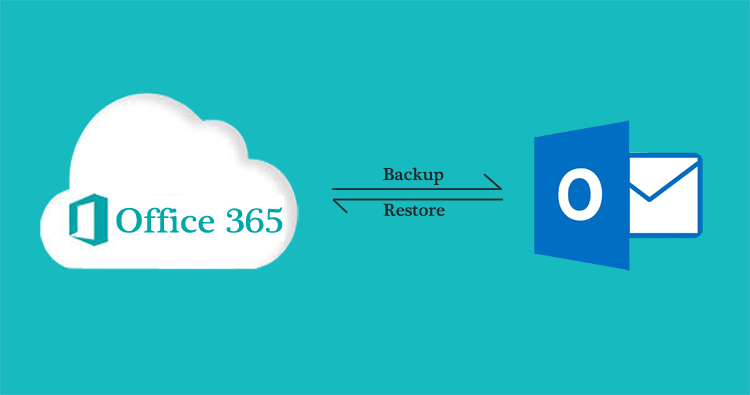The user must back up his data, especially if running a business firm. In this way, if the user wants to backup Office 365 emails, then both the manual method and third-party tools are available. Now, the question is that whether a user should use a manual technique or a third-party tool to back up Office 365 emails. Go through this blog to know which method a user should choose.
Why to backup Office 365 data?
- Time-limited Recovery: Office 365 mails remain in the mailbox only for-max to-max 30 days. After that, the purged emails will delete from the Office 365 mailbox. To preserve these emails, one must think to backup them in their local PC/Laptop.
- In case of corruption: if there is some corruption in your mailbox, then you will lose your mails forever, and there will not be any way to get them back.
Disadvantage of manual method:
The manual method is a time-consuming method and equally complex. No preview option is available in this option which could tell about the correctness of the data. Email structure may get distorted and hence can lose integrity.
So to prevent yourself from these uncertainties, you can use Shoviv Office 365 backup and restore tool that comes with many useful features. But before counting on its features. Now, understand how this tool works.
How to use Shoviv Office 365 backup and restore tool:
It is easy to use a tool, which enables even non-technical users to backup Office 365 emails in no time and without being entangled in the intricacies. You can start the backup process in the given below ways:
- Connect Office 365: to start the backup process- first, you need to create a connection to the respective Office 365. For that, open Shoviv Office 365 backup and restore tool, and on the Dashboard, click on Connect Office 365 button. Then the wizard will open, fill in the credentials of the Office 365 account, and then click on Connect button.
- Backup Directory: click on Backup Directory from the ribbon bar. a wizard will open, browse the path where you want to back up Office365 files, and click on OK. Here you can add multiple directories.
- Backup Jobs: this is the final part of the backup process. Tap on backup jobs from the Dashboard. After that, proceed further as:
- A window will appear in which you need to enter the job name. You also need to select the project name and directory path. Then you can tap on Next.
(Note: here, you can also use outlook profile to backup Office 365 data by clicking on the checkbox named ‘Use Outlook profile to Backup’.)
- From the select mailboxes list, you must select desired mailboxes to backup. Then tap Next.
- In this section of the wizard, you get the option to filter items based on message class, date range, fill them and click on Next.
- A setting dialog will appear, where you can enter thread counts, a number of connection attempts in case of interruptions split PST files size. Press enter.
- In this scheduler section, the user can schedule the backup process periodically. For example, you can choose daily, weekly, monthly periods or ‘once only’ for backup purposes.
- After that, the status page will appear for the backup job, and if you are satisfied with it, you can tap on the Finish button. The backup job will start if you have selected the job run immediately after the finish option in the scheduler section.
Features of the Shoviv Backup tool:
- It is a job-based application means you are required to create a connection once only until unless you are changing the Office 365 account.
- It allows users to backup mailboxes in PST file format, which is good because PST files can be open in any version of Outlook.
- This Shoviv software can even backup archive mailboxes.
- It prevents duplications of data if you save the mailboxes, consequently, in the same folder.
- You can easily preview the data before starting the job. It enables you to go back and edit in case of any inconvenience.
- This software can run multiple jobs at a time hence is time-saving.
Closure:
As discussed the advantages of the Shoviv Office 365 Backup tool in this blog, it is totally up to you which software for Office 365 backup you use. To become familiar with the working of the Shoviv Office 365 Backup tool, you can use a trial version of it which allows you to backup the first 50 items per folder.